The world has become one global village. Apps such as YouTube, Facebook, Instagram, and Snapchat have enabled people who are culturally diverse in different parts of the world to communicate.
And the latest sensation is the TikTok app. With over 1.5 billion downloads in just three years, this app is the new big deal. Think about it, Instagram took six years to achieve the popularity TikTok has gained in three years.
Despite some countries blocking the app, TikTok is now the most popular social media app in terms of monthly installs. Users prefer Tik Tok to other apps as it allows them to share short videos captured on their phones. The app also gives content creators numerous templates, filters, and animations, which results in unique content.
Owing to the popularity of the TikTok app, users are now exploring options to watch its videos. One of the most popular options is linking the app to a TV. Watching TikTok on TV, unlike using a phone, provides room for a bigger audience.
Maybe you’re one of the 400 million TikTok fanatics who watch the app daily, and you’re wondering how you can enjoy the experience with your friends on a bigger screen? Here are your options when it comes to watching TikTok on TV.
1. Use the native TikTok app for Android
It’s now easier to play Tik Tok on Android TV due to its native app. You can download the app on the Play store to your Android TV streaming device and enjoy your TikTok videos on either your smart TV or Android TV box. This app is free and will work on Android 4.1 devices and up.
2. Use screen mirroring applications
According to tech blogger, Antoine Bechara, “Installing the native TikTok app to your Android device may limit you when it comes to controls and your phone use.” This is why most users prefer to use a screen mirroring application that can connect their phones and TV.
Various apps can allow you to mirror your phone screen on your TV. Here are a few of these apps and directions on how to use them.
i. ApowerMirror App
ApowerMirror is an external application that enables you to link your phone to your TV screen. Many users prefer this app as it’s reliable, convenient to use, and requires little technical know-how to operate.
For the app to work, the two devices-your phones and TV must be connected to the same wireless network or through a USB cable. Here is a step by step guide on how to use the app.
- Download and install the ApowerMirror App on both your TV and mobile phone. The app is available on the App Store or Play Store, depending on the device you’re using.
- Make sure the two devices are connected by one network or a USB cable. To confirm this, search the connected devices on your TV and make sure your phone is among them.
- Open the app on the TV and select the QR code that appears on the screen.
- Scan the code on your phone by clicking the first icon on the top right side of your screen.
- Direct your phone camera to the QR code on the TV to mirror the two devices.
- The two devices are now interconnected, and whatever is on your phone screen should appear on the TV.
- Use the phone as the mouse to enjoy your TikTok video on your TV.
ii. LetsView App
LetsView App works similarly to the ApowerMirror App. The good thing about LetsView is that it’s free to download and use. This app is also compatible with Mac, Windows, iPhone, and Android gadgets. You can also use this app to connect your PC to your TV.
Follow the below steps to launch the LetsView Application using a PC as a go-between.
- Install the app both on your computer and mobile device.
- Connect the devices under one wireless network.
- Open the app on both devices.
- Wait for the PC name to appear on the phone and click on it.
- Once the mirroring is complete, use an HDMI cable to connect the PC to the TV.
- The TikTok content on your phone should now appear on your TV screen.
iii. LocalCast App
LocalCast Application is explicitly designed to mirror phones to TVs. Thus, it’s a suitable tool to help you watch your TikTok content on your TV screen.
Below are directions on how to use the app.
- Download the app on your phone.
- Connect both devices on the same wireless network.
- Open the app on the phone and click on the TV name that will appear on the screen.
- Open TikTok on the phone and click the cast button.
- Wait for mirroring to complete and enjoy your TikTok videos.
iv. Google Home App
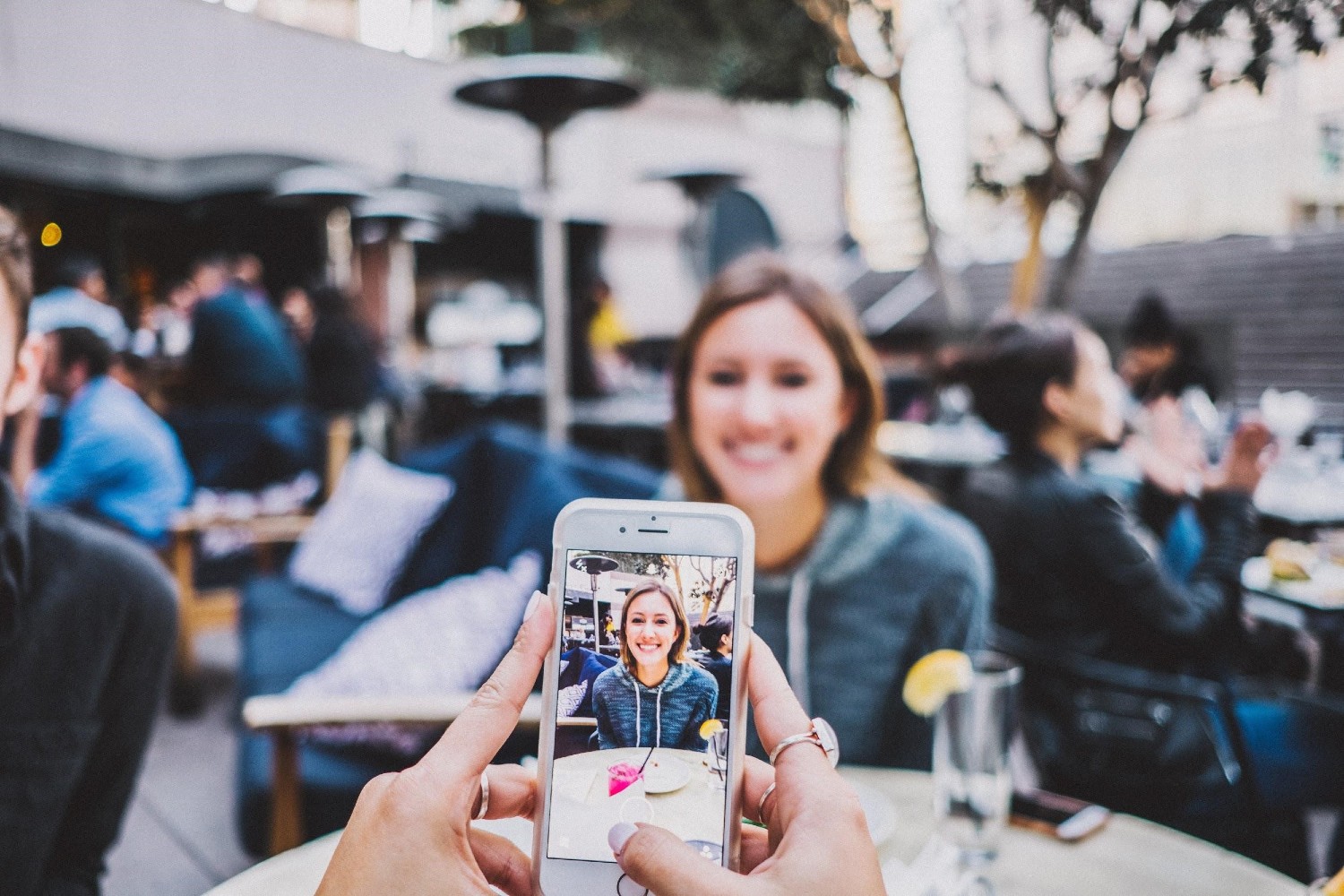
Google Home is another App that gives you the option to mirror your mobile phone to your TV. The Google Home App is developed by Google making it a reliable and efficient app.
Check out below step by step guide on how to use the app.
- Download and install the Google Home App on your phone.
- Connect the TV and mobile device on a Wi-Fi network.
- Launch the app on the phone and tap on the name of your TV.
- Mirroring will commence allowing you to watch TikTok on your device.
Final thoughts
Don’t limit yourself to watching TikTok videos on your phone. You can now use any of the above methods to enjoy the experience on a TV screen. After all, there is no better way to enjoy those hilarious videos than with family and friends.





