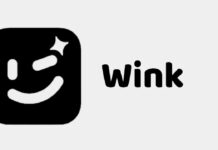We’ve all been there. You’re working on something and your laptop shuts down without saving. It’s not a fun time for anybody, especially when you didn’t plan for this in advance and don’t know how to recover the data you unintentionally lost. The good news is that the lost data can be recovered under most circumstances. You will need some tools and a little bit of time, but it is possible to recover what you mistakenly deleted or overwrote.
1. Stop What You’re Doing
As soon as you see your computer’s screen go black, stop working. Don’t save the edits you made, don’t close any programs that may be open, and don’t touch anything on your PC. You could accidentally overwrite data that needs to be recovered. The best thing to do is to let the computer go to sleep on its own. It is possible that it will turn itself back on, allowing whatever data was still being saved to be written to the hard drive.
2. Power On Your Computer Again
After you’ve stopped using your computer, turn it back on again. This is the hard part because you want to do everything possible to avoid making any changes to the data of this drive. But sometimes turning it off and then powering it on does exactly that.
This can be nerve-racking because something as simple as accidentally bumping a keyboard can cause you to lose your data. Just do the best you can to avoid touching anything and powering it on again will start up the computer as if for the first time. When thinking about how to backup files or programs, it’s always a good idea to read up on the best practices for doing so. Having a plan in place will help you avoid losing data down the line.
Keep in mind that there is a chance that your computer will automatically turn off upon powering it on. If this occurs, wait a few minutes to see if the power indicator turns orange or another light comes on before turning it back on again.
3. Use The Operating System’s Built-In Recovery Tools
The beauty of having a Windows or Mac computer is that you can turn to their built-in recovery tools without needing anything else. But this won’t work if your hard drive has been physically damaged, which means the drive heads crashed into the surface of the disks. This is a common result of power surges, especially those caused by lightning strikes.
Even if the hard drive is damaged, there’s also cloud storage and data backup software that can help you recover your files. Having a backup in the cloud will ensure that your files are safe and can be easily restored if a computer stops working. A lot of people don’t realize this until after they have lost their data, but you can actually save a backup of your entire hard drive right from the operating system.
If this isn’t the case and you’re simply trying to recover some basic files that were mistakenly deleted or overwritten, then you can use the built-in Windows Recovery Tool or the Mac OS Recovery Disk. This should be accessible from F8 or another boot option when turning on your computer.
4. Download Data Recovery Software

The best way to recover your lost data is by using a data recovery program. A lot of people assume they have to purchase this software, but that is not the case.
There are actually tons of free data recovery programs available online. A lot of them are even better than paid services because they are constantly being updated with new technology for recovering lost data. This is a much better option than paying big bucks for a service that you might not even need.
Your best bet is to find a data recovery program or service that specializes in the type of files you’re trying to recover. For instance, if it’s photos you’ve lost, then using software specifically designed for this purpose will be much more effective than say, using a program for recovering lost text documents.