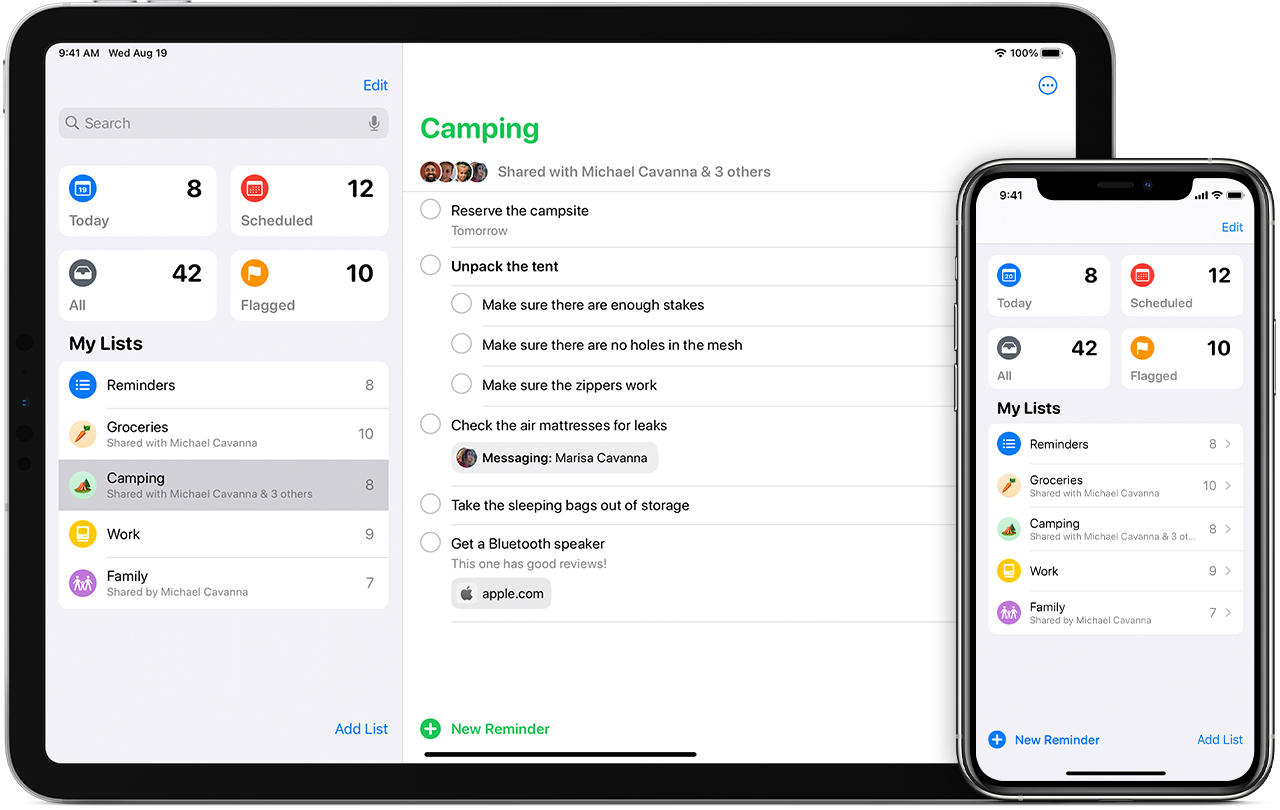Nowadays, we have more to remember than ever before, thanks to the fast pace of modern life. That’s where the handy personal assistant on your smartphone is invaluable. Your mobile device is a simple and easy way to set reminders about all the essential things in your life.
In addition to being a digital camera, music player, and all-around communications device, your phone may also serve as a hybrid secretary and to-do list when it comes to reminding you to get stuff done. And the options you have are far more sophisticated than the notepad or stack of sticky notes.
Most smartphones will have a built-in reminder system that works using voice commands. Next time you need to remember to collect your slot rewards, or to bet on the football match, why not try out one of these methods below.
How Do I Set A Reminder On My Android?
Google can remind you about anything, at any time and in any location.
Type “set a reminder” into the Google search box, or say “OK Google” out loud, followed by your request. When Google detects that you want to make a reminder, it asks if you’d like to include a time or a location in the message.
You can create a reminder for a specific time or the entire day (morning, afternoon, evening, etc.).
If you select a location, your phone will send you a reminder the next time it detects that you are onsite. You can, for example, set your phone to remind you about your grocery list the next time you go to the store. You can set reminders to repeat every day, weekly, monthly, or annually.
If you don’t give your reminder a time or a location, it will remain in your list of reminders until you remove it. Say “OK, Google, show me my reminders” to see your current inventory, and the Google Assistant will read it to you. Select the G on the left of the search bar, then your avatar photo on the right, if you want to keep it silent.
To see and manage your existing reminders, scroll down and select Reminders, or add new ones, select Reminders from the drop-down menu.
In addition to the Google Assistant, Android provides the Google Keep app as an additional option (which is also available on iOS).
How Do I Use The Google Keep App?
- Open the app menu
- Tap Reminders
- Create a new note (attach a reminder)
- Tag a time or a location
- Set up a repeating event
Because Google has yet to figure out how to sync reminders across its numerous apps, these reminders will remain separate for the time being.
How Do I Set A Reminder On My iPhone?
Setting up reminders on Android and iOS digital assistants works similarly. To activate Siri on an iPhone, press and hold the home button, then say, “Set a reminder.” Siri will ask you what you’d like to be reminded of and then save the note for you.
You won’t be able to attach a time or a location with your reminder if you merely use the “set a reminder” command. You should flag this data in your initial instructions if you want a reminder.
Siri will comprehend what you mean if you say something like, “Remind me to wash the car tomorrow.” or “Remind me to buy toilet paper when I get home.”
In each scenario, you’ll have the option to set the reminder — and, if Siri misinterpreted your request, to erase it.
If you don’t want to set the reminders with your voice, simply launch the iOS reminder app and alter the settings.
How Do I Use iOS Reminders?
- Use the + button (bottom left)
- Type in the reminder
- Set reminders to a time or a location
- Assign the event a priority level to make it easier to navigate through your list
- Schedule reminders to go off every day, week, month, or year
Apple manages everything through the iOS Reminders app, syncing data between iCloud and macOS. It’s a cleaner solution, and the two operating systems offer quite comparable results: reminders for almost everything, with time or location tags where appropriate, and the ability to have those reminders recur regularly.
Third-Party Reminder Apps
If you’re not a fan of the built-in options available on your Android or iOS system, there are many third-party reminder apps available that do the same thing or almost the same thing.
While we won’t cover all of them here, we will highlight some of the greatest. However, doing your research is always recommended.
Todoist
For years, the refined Todoist app has been available for Android and iOS. With timings, priorities, locations, labels, notifications and more, you can customize your reminders in almost any way you like.
Todoist’s straightforward and uncomplicated layout is one of its most robust features, allowing you to keep on top of several tasks at once. Furthermore, it is compatible with practically every device on the market.
Remember The Milk
Another popular reminder app for Android and iOS is Remember The Milk. This app might have a catchy name but doesn’t have nearly as many features as Todoist. Still, it does have a good list of them, including time and location tagging, labels, and the ability to choose how you wish to receive your reminders (over text, email, mobile alert, or even Twitter).
It also integrates effectively with several other well-known services, such as Evernote and Google Drive.
Microsoft To Do
If you’re a Windows enthusiast or looking for a Cortana replacement, Microsoft To-Do is a good option (free for Android and iOS). The software works with Office 365 and allows you to create reminders and to-do lists that you can view from any device.
With all the fantastic built-in and additional apps available, there are no excuses for forgetting anything, so the next time you miss your mother-in-laws birthday, you won’t be able to blame it on the reminders.
The days of carrying a diary or calendar around with you are long gone. Now you have your assistant in your back pocket that will ‘write’ everything down for you anything is possible.