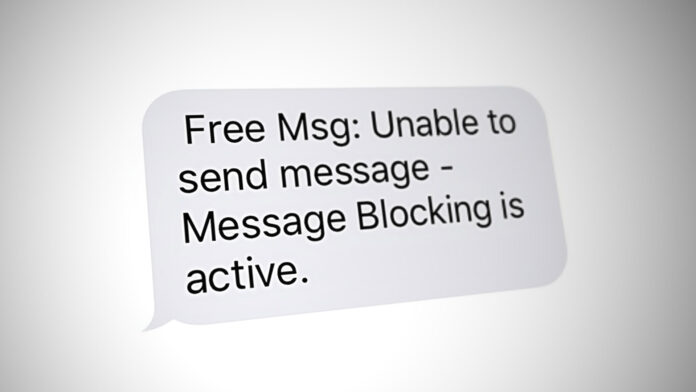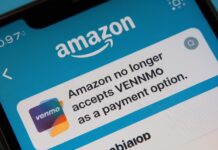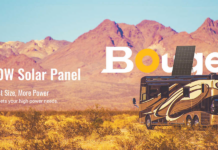If you get a “Message Blocking Is Active” error on your Android or Apple iPhone, you may not be able to send text messages after several attempts. This issue can be caused by various factors, such as an improperly installed SIM card, among others. Fortunately, we can help you resolve these issues and resume texting.
1. Reinsert your SIM card
Message blocking is active meaning means If you’re having trouble sending text messages or making phone calls, it could be due to your SIM card not being properly installed on your phone. Follow these steps to ensure your SIM card is properly installed:
- Remove the SIM card tray from your Android or iPhone.
- Carefully take the SIM card off the tray.
- Place the SIM card back on the tray properly, making sure it’s aligned with the notches on the tray.
- Gently push the tray back into your phone until it clicks into place.
- Wait a few seconds to allow your phone to read the SIM card.
- Try sending a text message or making a phone call to see if the issue has been resolved.
By following these steps, you can easily reinsert your SIM card and resolve any text message or phone call issues caused by improper installation.
2. Check with your carrier to make sure your mobile plan is updated.
If you’re unable to send text messages, it’s possible that your mobile plan has expired or doesn’t include SMS messages. To check your mobile plan with your carrier, you can call their customer service number or visit their website and provide your account information to inquire about your current plan.
The carrier representative can inform you whether your plan includes SMS messages or if it has expired. If your plan has expired, they can provide you with options to renew it, and if your plan doesn’t include SMS messages, they can inform you about options to add SMS messaging to your plan.
By following these steps and resolving any plan-related issues, you should be able to send and receive text messages without any further problems on your phone.
3. To activate premium SMS access on your Android phone
If you’re encountering the “Message Blocking Is Active” error on your Android phone, enabling premium SMS access can help. Follow these steps:
- Open Settings on your Android phone.
- Select the “Apps & notifications” setting from the menu in the Settings app.
- Choose the option labeled “Premium SMS access” from the available choices.
- And, Choose your messaging app and select “Always allow”.
- Go back to your messaging app and try to send the pending message again.
By following these steps and enabling premium SMS access, you can send premium text messages on your Android phone, although your carrier may charge you extra for this feature.
4. Turn Off iMessage on Your iPhone
If you’re having trouble sending text messages on your iPhone, it could be due to a conflict between regular text messages and iMessages. Since both features are integrated into the same Messages app, your phone may become confused about which type of message you’re trying to send.
To resolve this issue, you can turn off iMessage on your iPhone by following these steps:
- Just activate the Settings app on your iPhone.
- tap on the “Messages” option by scrolling down the screen.
- Activate the toggle next to “iMessage” to turn it off.
By turning off iMessage, your iPhone will only send regular text messages, which should help to eliminate any confusion and enable you to send messages without any further issues.