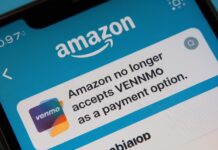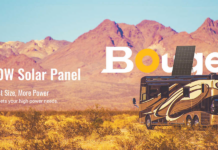The use of smartphones has become an essential aspect of our daily lives, and it can be annoying when our phone fails to connect to the network. The mobile network state indicates if the device is connected to a mobile network, but sometimes an error may occur. Luckily, there are various ways to address this issue.
This article will clarify the meaning of “mobile network state” and provide easy solutions to help you resolve mobile network state disconnected.
What Exactly Is Mobile Network State Disconnected?
The mobile network state issue occurs when the SIM card fails to register with a network, resulting in the absence of the network symbol on your phone and an offline Wi-Fi status. There could be several reasons for this problem, such as attempting to connect to a 4G network while your SIM card only accepts 3G or the network provider has not enabled your SIM card.
This is a prevalent problem among Android users, and the Android systems feature that detects networks and links to the SIM is not always reliable, leading to network state problems.
To address this issue, you can contact your phone carrier for assistance. However, if you are confident that your SIM card was set up correctly, you can perform some simple repairs on your own.
Fixes for Mobile Network State Disconnected
To resolve your network problem, start by ensuring that your SIM card is correctly positioned and activated. If it is correctly placed, you can attempt the following methods to reconnect your phone’s network.
- Restart Your Device
Although it may appear to be a straightforward solution, restarting your smartphone is always a good idea. By restarting the phone, you can close any running apps that may be draining your battery and restart any functions that can assist in resolving numerous problems.
Restarting the phone compels it to reconnect to the network, which can help address connectivity issues. When you restart your smartphone, it’s similar to resetting the system to its initial state. Instead of attempting to identify the problem in the middle of the process, it returns to the beginning.
- Replace the SIM Card
If restarting your SIM card or phone did not resolve the issue, you may need to replace your SIM card. First, try swapping your SIM card with a new one from a different service provider and check if it works.
If the network is enabled, it indicates that your device is working correctly, and the problem is most likely with your current SIM card. If the network is still not working, then the issue is with the phone, and you should consider other solutions.
- Disable Wi-Fi Connection
Enabling Wi-Fi while the mobile network is active will instantly deactivate the mobile network, and vice versa. Simultaneous connection to both Wi-Fi and data networks is only possible on a few phones.
It’s important to note that Bluetooth can significantly impact internet quality. Bluetooth and Wi-Fi utilize the same frequency to carry data, causing disruptions and interference with each other. To avoid this, simply turn off your device Bluetooth.
To disable your Wi-Fi, follow these steps:
- Open Settings on your phone.
- Select Connections.
- Tap the button next to Wi-Fi to disable it.
- Enable Airplane Mode and leave it on for 30 seconds, then disable it.
- Finally, switch on Mobile Data to check if the issue has been resolved.
Wrapping Up
If you’re experiencing the “mobile network state disconnected” issue, there are several options you can try. You can reach out to your service provider for assistance, or attempt the simple solutions listed above.
You can try restarting your device or network to see if it resolves the problem. Another option is to replace the SIM card or Disable Wi-Fi Connection on your phone.
With these solutions, you’ll be able to quickly resume browsing the internet in no time.