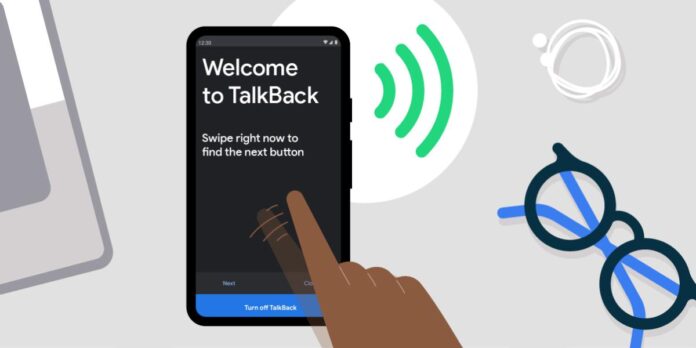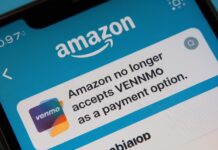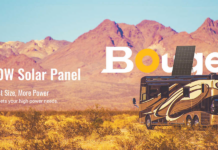The TalkBack function on Android smartphones can be both beneficial and problematic. While it is an excellent feature, many Android users have reported issues with it, such as the feature turning on automatically. This can cause inconvenience as the phone will start speaking out for every action, and click-based activities won’t function as usual.
In this article, we’ll discuss how to turn off TalkBack. If you don’t know how to disable talkback without settings then we’ll provide a quick solution to fix the issue.
What is Talkback
To cater to the needs of all users, the TalkBack feature to Android devices. The service was specifically designed to assist individuals who are blind or visually impaired in operating their smartphones independently, without any external assistance.
When the TalkBack feature is activated, the device will audibly communicate with the user for every action taken on the phone. This feature allows visually impaired users to understand and navigate their smartphones efficiently.
How to Disable Talkback on Your Phone
In case the TalkBack service gets activated accidentally on an Android device, there are two options available to turn it off. Often, individuals get annoyed with this feature and are unaware of how to disable it. Therefore, we will explore the two methods to deactivate the TalkBack service.
- How to Disable Talkback without settings
How can we turn off TalkBack without accessing the settings? To disable the shortcut, press the same option that activated it. If you want to turn off the TalkBack feature on your Android device without accessing the settings, another way is to press and hold the Volume Up and Down buttons together for three seconds while the TalkBack feature is enabled. This will turn off the TalkBack feature on Android.
It’s worth noting that every time the TalkBack option is activated or deactivated, a small notification will appear on the phone screen. Additionally, the user will hear a voice prompt announcing the activation or deactivation of the TalkBack feature once it is turned off.
- Disable Talkback Feature from the Settings
To turn off the TalkBack feature on your Android device from the settings, follow the step-by-step guide below:
- Step 1: simply go to the Settings application on your Android device.
- Step 2: Scroll down to the bottom of the page and look for an option called “Additional Settings.” Tap on it.
- Step 3: Under Additional Settings, you will find another option called “Accessibility.” Tap on it.
- Step 4: Once inside the Accessibility option, locate and tap on “TalkBack.”
- Step 5: Finally, you will see the “TalkBack” enable and disable options. Turn off the TalkBack option.
After disabling TalkBack, your Android phone will work as usual, and you can use it just like before. However, if you find accessing the settings cumbersome, the easiest way to turn off the TalkBack option is by using the shortcut method.