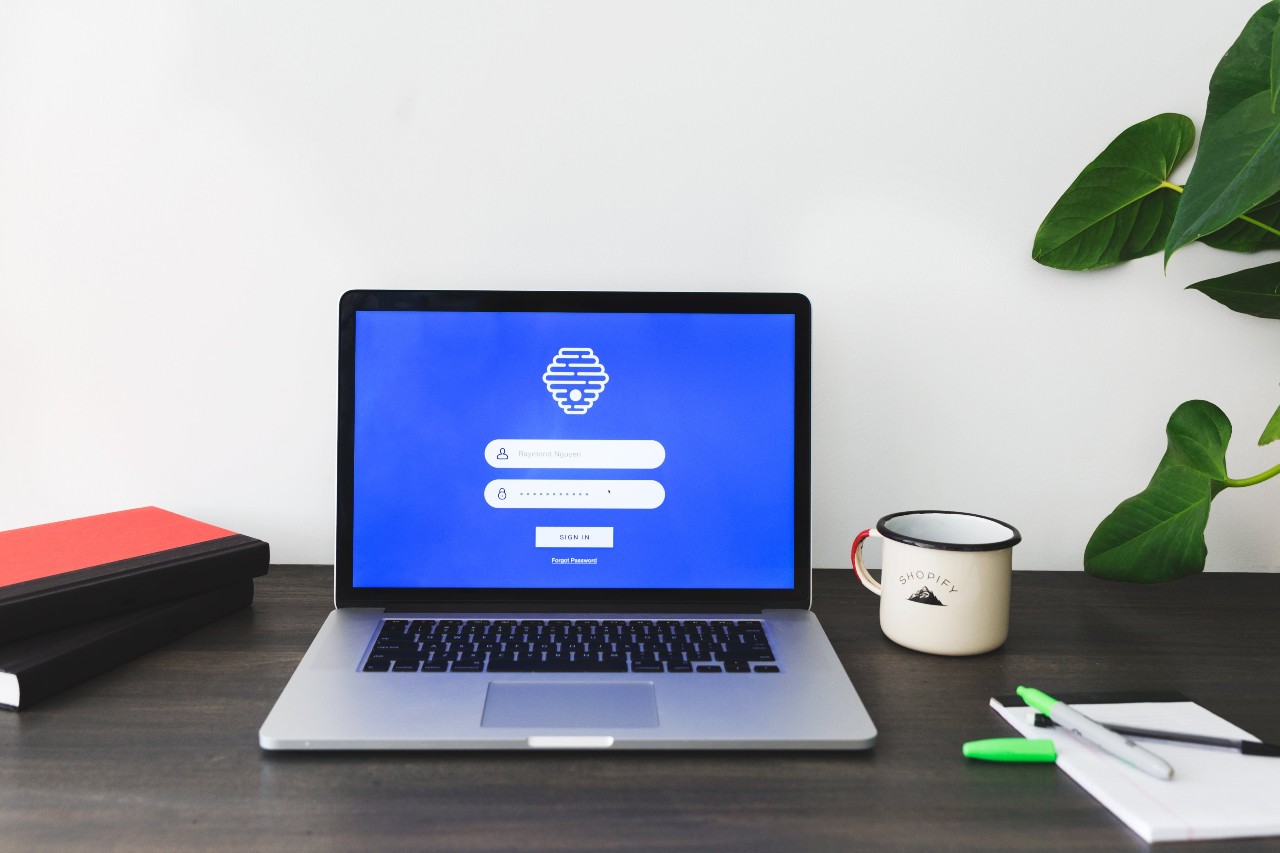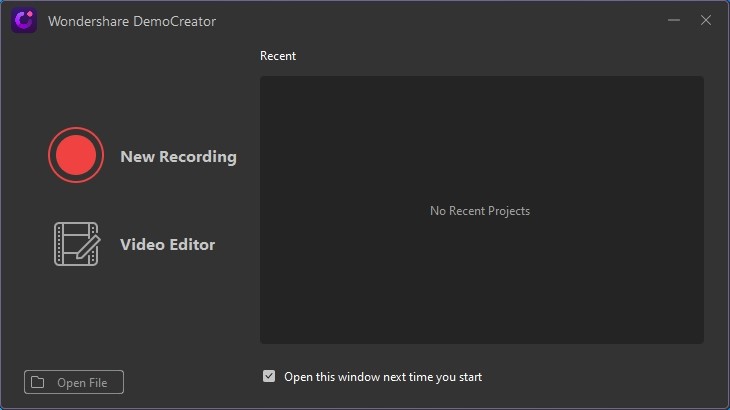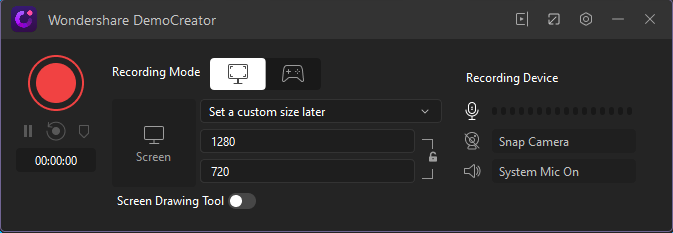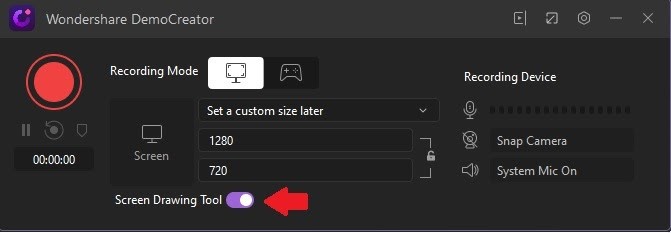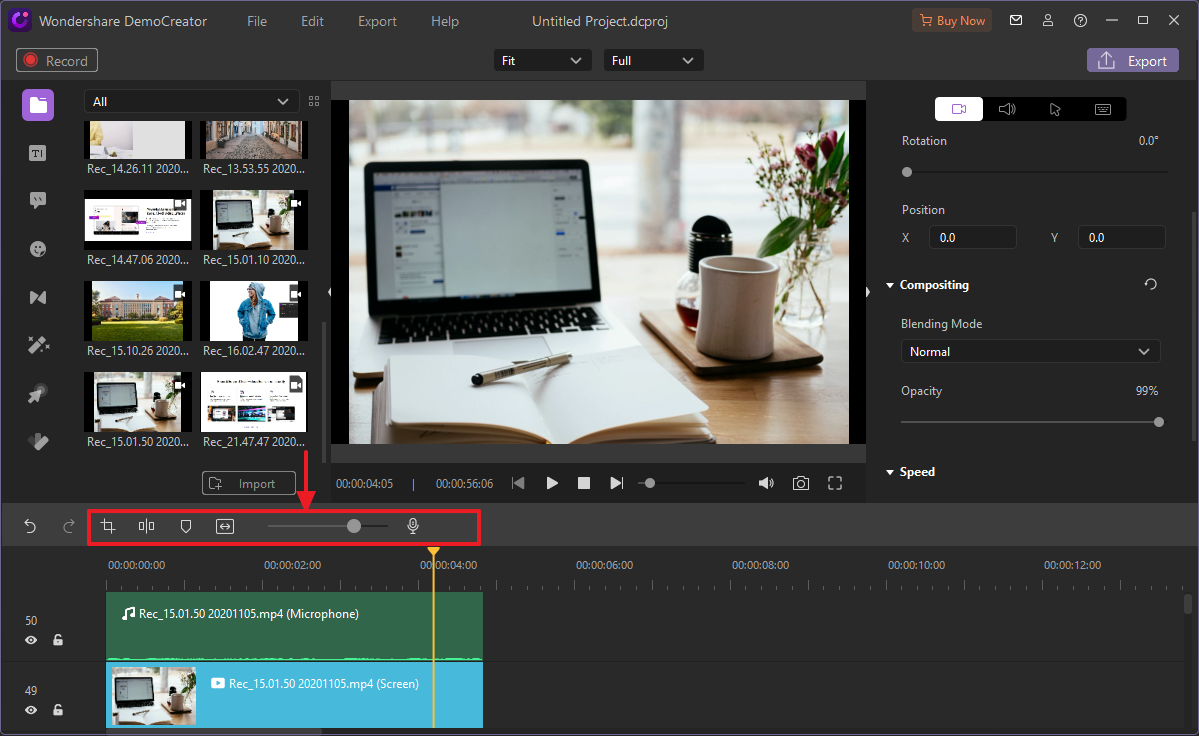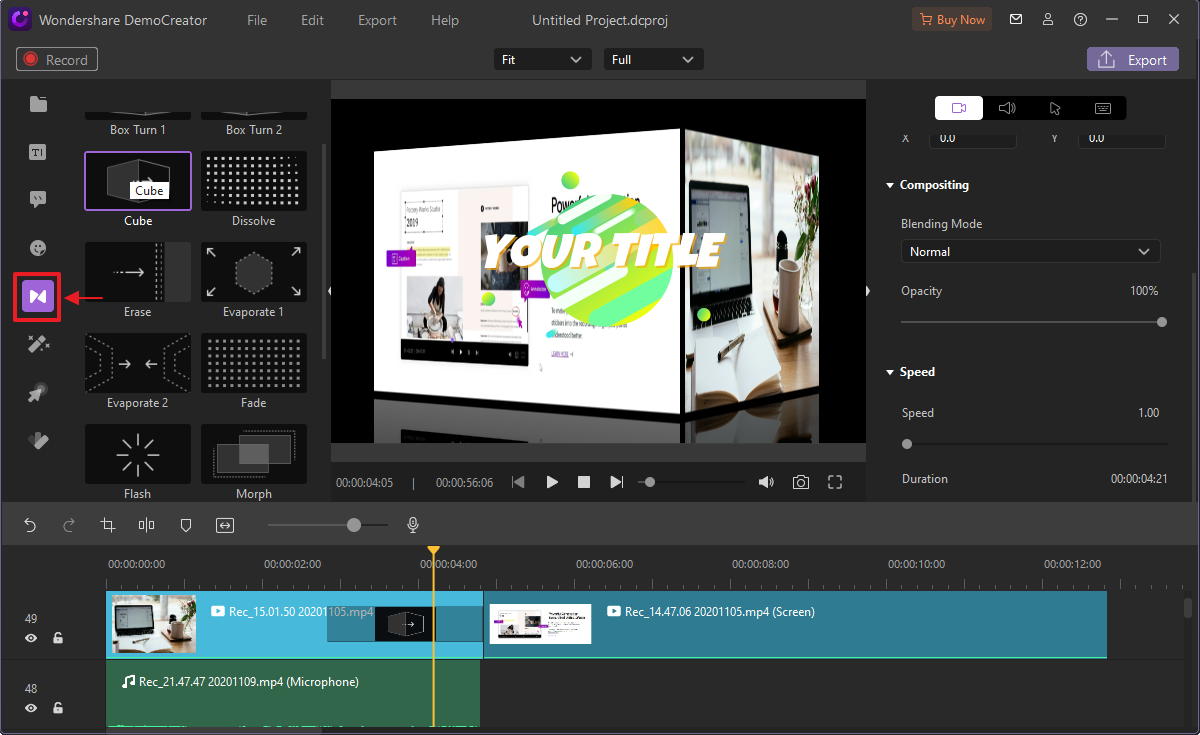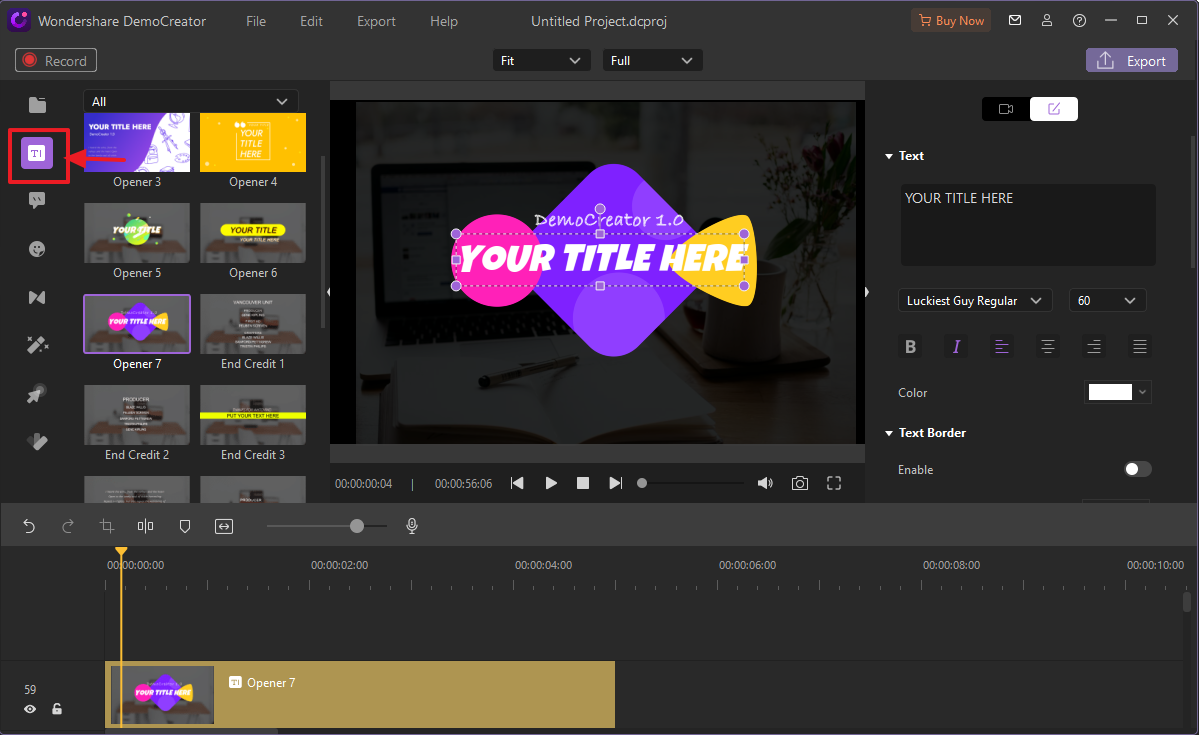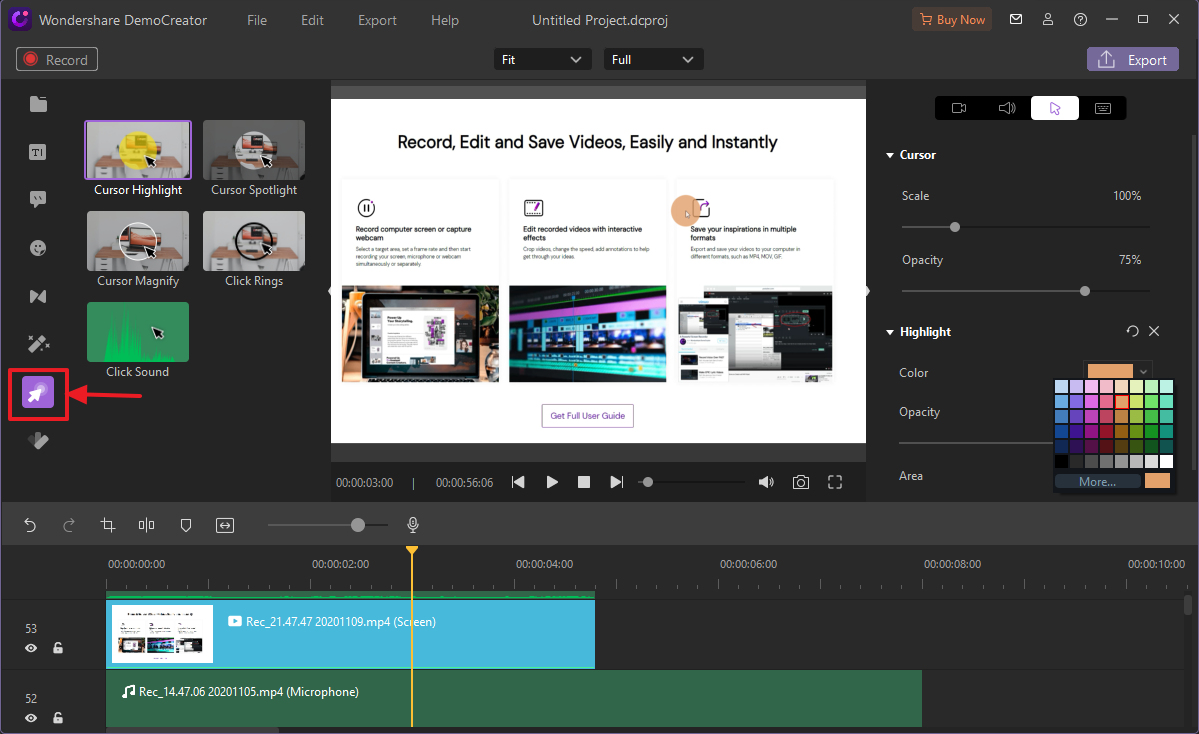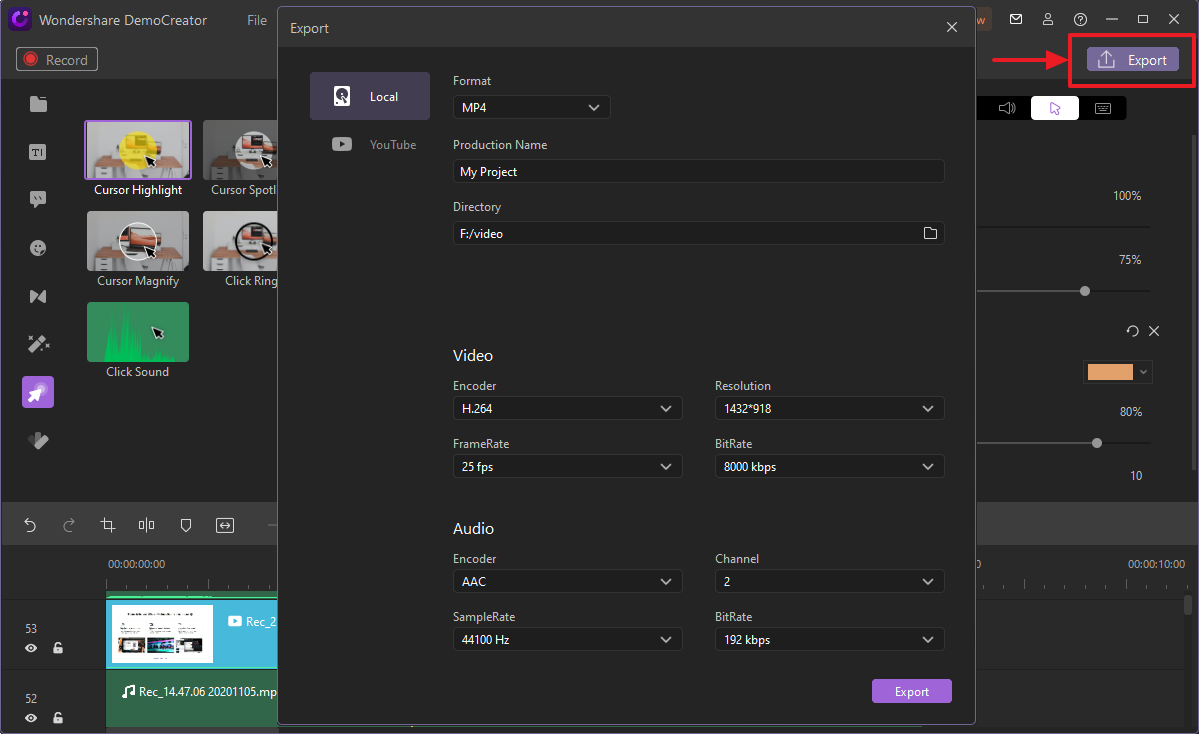How many times have you referred to video tutorials to help you solve a problem? Many times, I’m sure. Video tutorials provide better visual instructions as compared to text, which is why people rush to YouTube whenever they encounter a problem.
The creators of tutorial videos try to make them as easy and understandable as possible, and for that, they need a screen recording software.
In this article, we will tell you all about how you can make an outstanding video using your screen recording software. We will also tell you how to add attraction by some tricks, such as using the webcam with a screen recorder for your videos.
Wondershare DemoCreator
While there are many online applications available for your everyday screen recordings, we recommend something extra professional – Wondershare DemoCreator. This option goes for the people who do not wish to settle for the ordinary.
DemoCreator is the ultimate deal for video creators. The massive amount of editing options you get with this software allows you to turn your ordinary simply recorded video into a professionally crafted clip if you have the right skills.
How to Record Videos Using DemoCreator?
Using DemoCreator, you can do much more with your screen recorded videos, like creating online classes or training videos for blended and flipped classrooms, creating video tutorials by accommodating a webcam with screen recorder you can do a game recording.
DemoCreator’s interface is very captivating and engaging, which you can use to add different sidekicks to your videos. The whole flexible experience makes it all worth your while! You can record your videos with DemoCreator by following the steps given below.
Step 1:
Download and launch DemoCreator software. Click on “New Recording”.
Step 2:
After clicking the screen and audio recorder, a window will pop up, from where you can set up the recording parameters. Set up the audio and video devices. Adjust the microphone, video, audio, and webcam settings for making your video. You can select options as to whether you want to record sounds from a computer system, record your voice using the microphone or do both. You can also add a video featuring yourself using an additional webcam.
Step 3:
Select the option for “Screen Drawing Tool”. This will enable you to edit your video by adding some important sketches or drawings to make it more engaging. You can also use your mouse cursor spotlight to indicate which part of the frame you are trying to emphasize. You can do the same with keystrokes as well.
Steps to Edit the Recorded Videos
Now let us discuss the steps to edit the videos you just recorded.
Step 1:
Use your recordings to make a single combined video, or just use a whole recording. You can alter, edit, cut, or split your video in the process.
Step 2:
You can add annotations to your video to help viewers get the background information of the scene you provide. This will help in explaining the topic with further side-details.
Step 3:
You should add transitions while moving from one scene to the other. Abrupt changes are never entertained, so be wittier and make your alterations smooth.
Step 4:
You can also add a caption to your video. This will help in explaining the purpose of your video to the viewer better.
Step 5:
Add cursor effect for better engaging and add a green screen effect for better visual detail and video quality.
Export and Save the Video
You can make some final additions before exporting your video to the local files and saving it. You can adjust the video resolution and the framerate at which you want your video to run.
You can also choose the directory of your saved video and name the video file as you wish. After all of this is done, your video is ready to be used. You can keep it for future use in some conference or class, or you can upload it online to a video sharing platform such as YouTube.
Conclusion
We hope that with the help of this article, you will be able to record videos seamlessly using a screen recording software like Wondershare DemoCreator. With its many useful features and recording modes, you can create engaging video tutorials and boost your views.