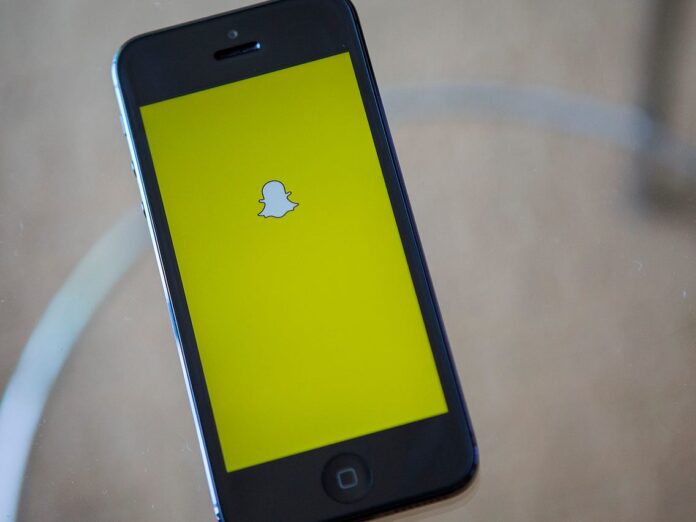One thing about Snapchat is that it sets itself apart from other social networks, in that snaps get deleted once you view them. This means that when you send a video or picture to another user, he/she only has a short window to view it, and once they do, then it disappears. Unfortunately, you are not able to save the videos or pictures on your device, and when one takes a screenshot of another’s creation, Snapchat notifies the creator. So, you may ask, how would you save a Snapchat video from the platform to your device? For the record, you should know that it is very possible to save that video on your phone. Yes, it may not be as simple as tapping a download button, but it can still be done. In this article, we are going to tell you how to do it, so keep reading on.
Part 1. How to save Snapchat videos on iPhone
For starters, you need to ensure that you have enough space on your iPhone – if you are low on space, consider clearing your storage first. If you have enough space, and you are looking to save Snapchat videos to your camera roll, here is how you can do it:
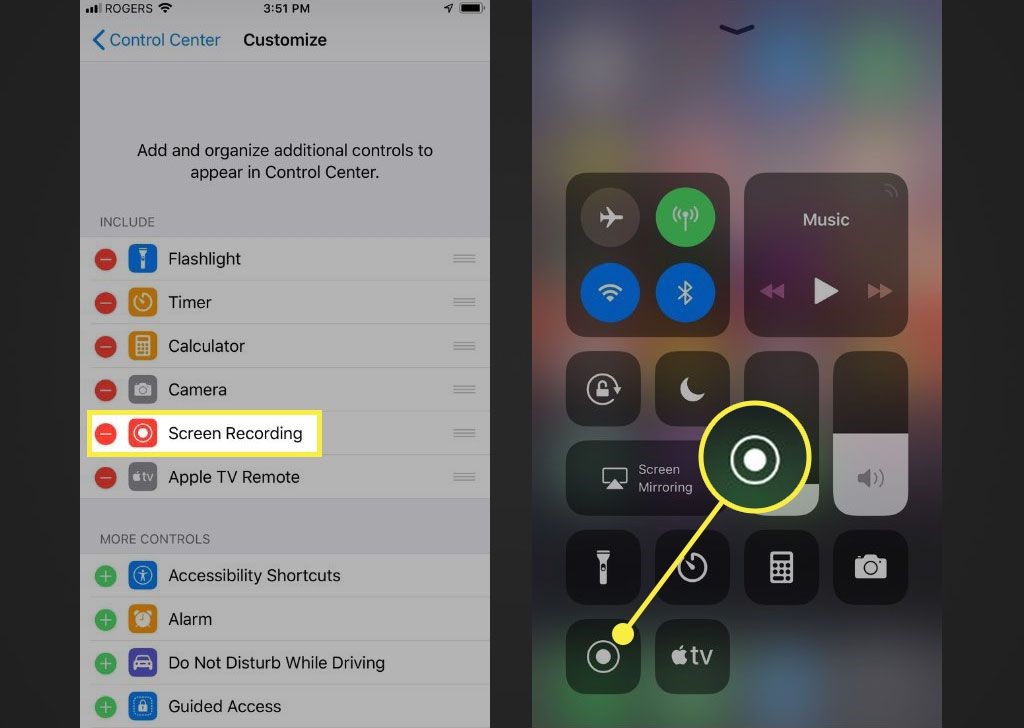
Step 1: Open the Snapchat app on your phone
Step 2: tap and hold the shutter button on the bottom center of your screen to take a video
Step 3: once you are done recording your video, you will be able to edit the video using tools availed to you on the top right of the platform, or you can also leave as-is.
Step 4: Tap on the ‘select’ icon at the bottom of your screen
Step 5: then select ‘Memories &Camera’ and then the ‘save’ option
If you are looking to save a video from another user, follow the following steps:
Step 1: enable screen recording on your iPhone and begin your screen recording session
Step 2: Open the Snapchat app on your phone
Step 3: then select the video you want to save
Step 4: Once it has been recorded, you can end your recording session and save the video.
Part 2. How to save Snapchat videos on android
The best way to download a Snapchat video to your Android device is by using a screen recorder app. Might not be the most ideal situation, but we have to say that it gets the work done really well. With this, we suggest using AZ Screen Recorder. Here is how to go about it;
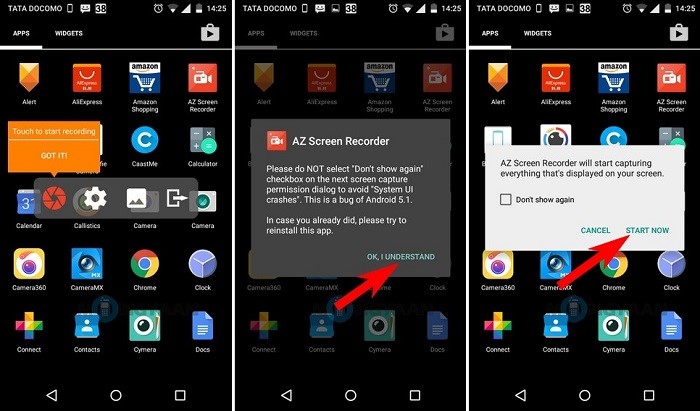
Step 1: you first need to download and launch the AZ recorder to your phone
Step 2: you then need to allow the app to display its content over other apps on your device
Step 3: Open Snapchat on your screen
Step 4: tap the AZ Screen Recorder icon and then choose the camera icon to start recording
Step 5: go to the video that you want to download, and start recording
Step 6: once you are done downloading, just hit the stop button.
Moreover, if you using Android 10 or higher, then you don’t have to download the AZ recorder, as you can record your screen without it. here is how you can do it:
Step 1: After you open Snapchat on your phone, drag down the notification menu, and you see the “Screen Recording” button. Just tap on it and your screen will start to record your screen.
Step 2: a little menu will appear, which gives you the option of stopping or pausing the recording. This menu will however not be shown on the screen recording video
Step 3: After you are done recording the video, drag the notification menus down again and tap on “Screen Recording” again, and the recording will immediately stop.
Part 3. Best video editor to edit Snapchat videos-imyfone filme
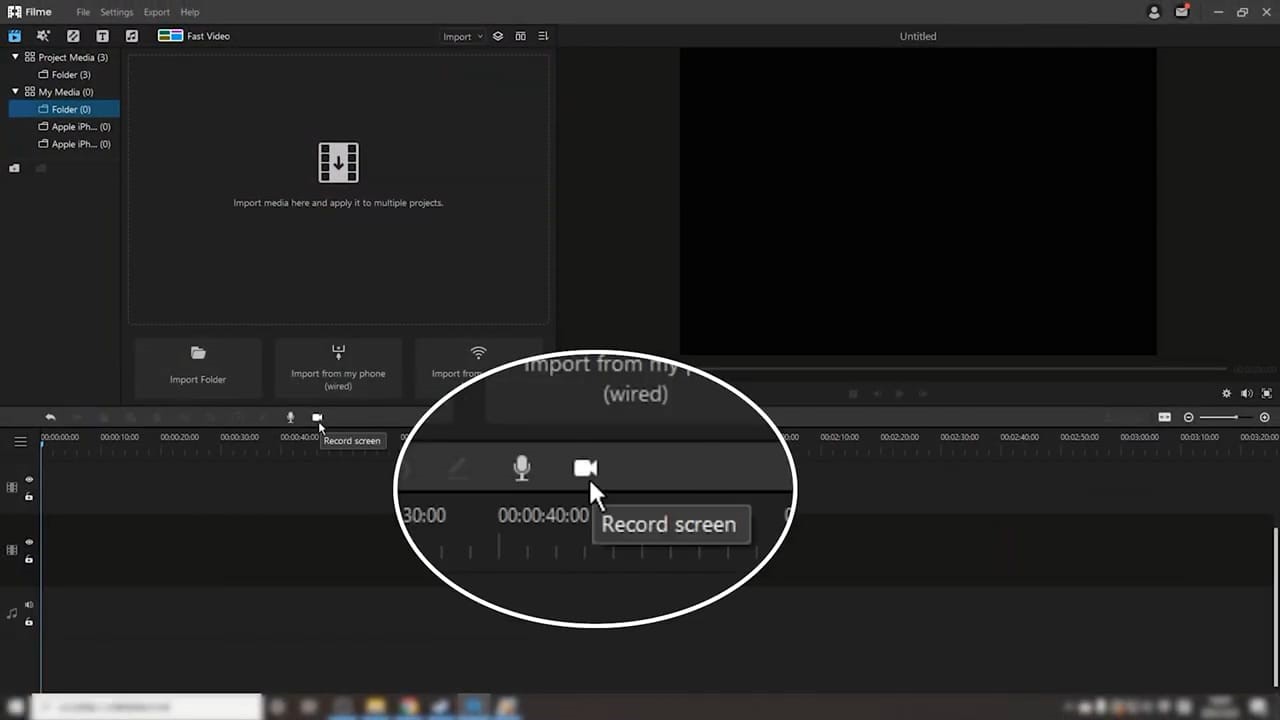
If you use Android 9 or lower, you will certainly need an external application for you to be able to save Snapchat videos. One tool that we are certain will be of great help to you, and will enable you to do high-quality screen recordings is iMyFone Filme. This tool – which you can download from their website – has the best screen recording functionality plus a few other excellent options that make screen recording smooth and easy. Not only are you able to screen record videos from Snapchat, but you are also able to edit them, and can also thanks to the webcam feature, you are able to create reaction videos right away.
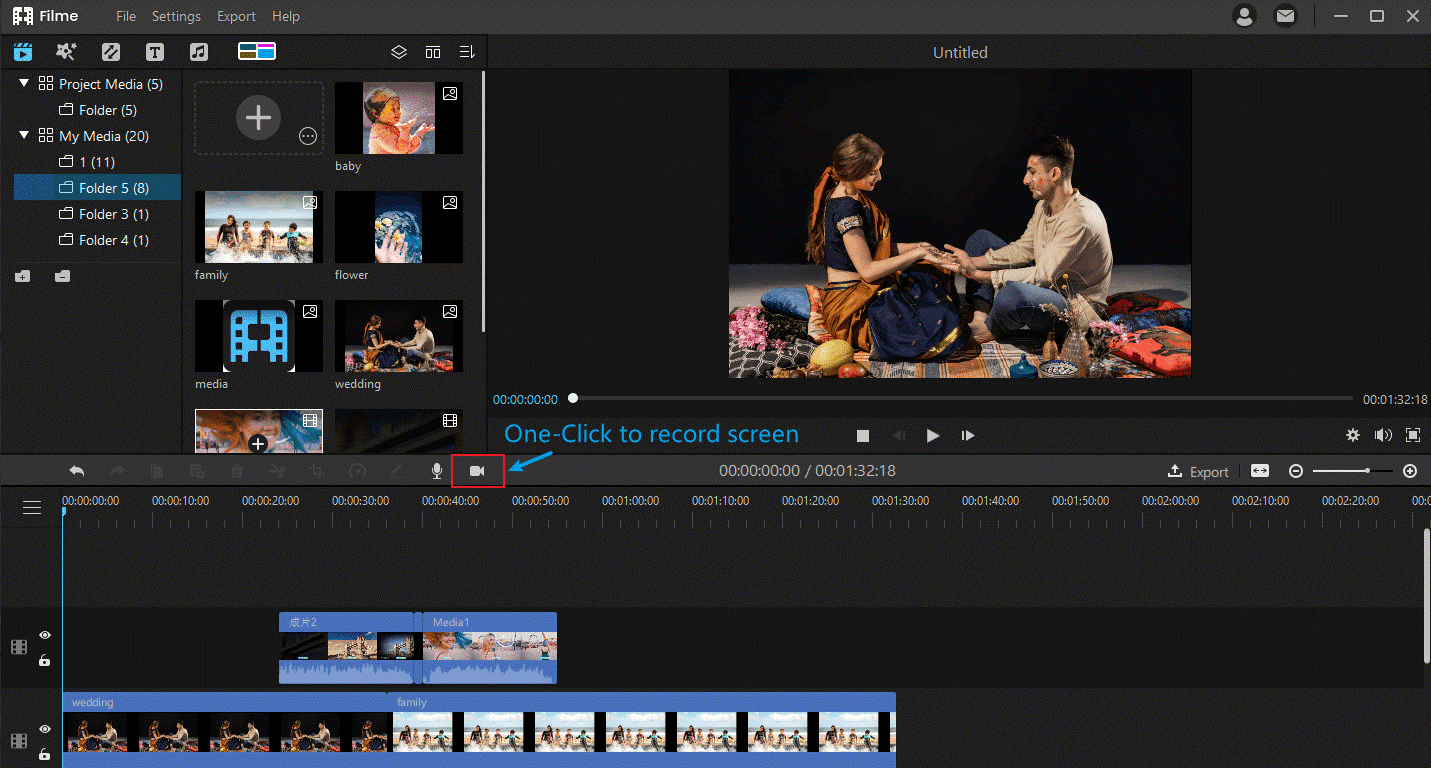
iMyFone Filme is compatible with iOS, Android, Mac, and Windows, which means that you will be able to download/screen record and edit your videos from whichever device you may have at the moment. The editing functionalities are super to use due to its user-friendly interface.
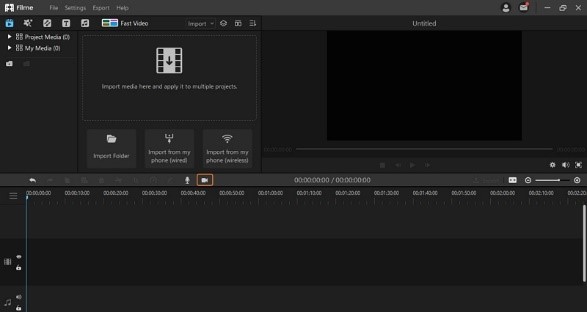
These functionalities include things like copy, cut, trim, rotate, as well as speed adjustment. What’s more, to make your videos even better, there are a number of filter options, not to mention the stickers, text, and other special effects that you will be able to add to your video. Filme also enables you to download content for the videos from any available asset library. So basically, this is a tool that is guaranteed to make content creation precise, smooth, and fun.
In conclusion
One main goal of Snapchat is to always keep user content safe and private at all times. But even though you can’t download videos from Snapchat to your device, it is possible to save those videos using third-party apps such as iMyFone Filme, and you won’t even need to tell the other user to send you the video. With Filme, you are guaranteed high-quality videos plus the best editing capabilities. We hope that this guide has been of help to you. Remember also, there are many screen recording applications, which you can use. It all depends on the device you are using – whether Android, iOS, Mac, or Windows devices. Your device will give you an idea of method to use. Remember, Filme supports all devices, which makes it the best tool to use.