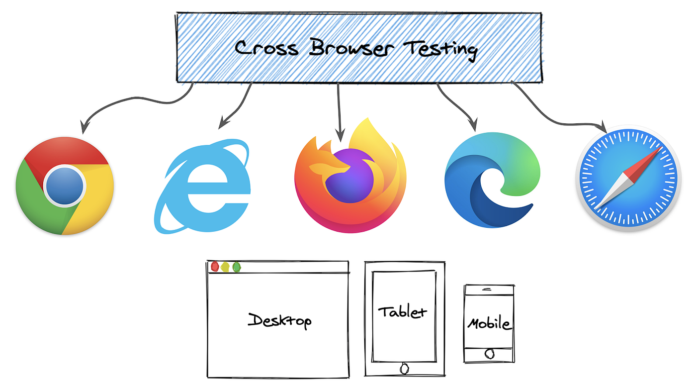Cross-browser testing is an essential step in web development to ensure that your website or application works seamlessly across multiple web browsers. With the growing number of web browsers available today, it can be a challenging task to test your website on each browser manually. This is where automated testing tools like Playwright come into play.
Our discussion in this article will focus majorly on how Playwright automates cross-browser testing.
What is Playwright?
Playwright is an open-source automation testing tool that allows developers to write automated tests for web applications across multiple web browsers. It was developed by Microsoft and supports popular web browsers like Chrome, Firefox, and Safari. Playwright provides a simple and powerful API that enables developers to write tests in their preferred programming languages, such as TypeScript, JavaScript, or Python.
What is Cross-Browser Testing?
Cross-browser testing is basically the process of testing a website or application across different web browsers, operating systems, and devices to ensure that it works as expected on all of them. The goal of cross-browser testing is to identify any compatibility issues or bugs that may arise when users access the website or application using different web browsers, operating systems, and devices.
Different web browsers have different rendering engines, which means that the same website or application may be displayed differently on different browsers. For example, a website that looks and functions perfectly on Google Chrome may not look or function the same way on Mozilla Firefox or Apple Safari. Additionally, different web browsers may have different capabilities or limitations, which means that certain features or functionalities may not work on some browsers.
Why is Cross-Browser Testing important?
Cross-browser testing is crucial because web browsers interpret HTML, CSS, and JavaScript differently. This means that a website or application that works seamlessly on one browser may not work correctly on another. This can result in poor user experience, which can negatively impact your website’s traffic and revenue.
Cross-browser testing ensures that your website or application is compatible with all popular web browsers, which allows your users to access your website or application on their preferred browser. It also ensures that your website or application is accessible to users with disabilities by testing it with screen readers and assistive technologies.
How to perform Cross-Browser Testing with Playwright?
Performing cross-browser testing with Playwright involves the following steps:
- Install Playwright
The first step is to install Playwright. You can install Playwright using npm (Node Package Manager) by running the following command in your terminal:
npm install playwright
- Write your test script
Next, you need to write your test script using Playwright’s API. Playwright provides a simple and powerful API that enables you to write tests in your preferred programming language. Here’s an example of a test script that opens a browser and navigates to a website:
import { chromium } from ‘playwright’;
(async () => {
const browser = await chromium.launch();
const page = await browser.newPage();
await page.goto(‘https://www.example.com’);
await browser.close();
})();
This script opens a Chromium browser, navigates to the website https://www.example.com, and then closes the browser.
- Configure the browsers
Next, you need to configure the browsers that you want to test your website on. You can do this by creating a configuration file that specifies the browsers and their options. Here’s an example of a configuration file that tests your website on Chromium, Firefox, and Safari:
{
“testDir”: “tests”,
“workers”: 1,
“timeout”: 30000,
“use”: {
“browserName”: “chromium”,
“channel”: “chrome”,
“viewport”: {
“width”: 1920,
“height”: 1080
}
},
“browsers”: [
{
“browserName”: “firefox”,
“viewport”: {
“width”: 1920,
“height”: 1080
}
},
{
“browserName”: “webkit”,
“viewport”: {
“width”: 1920,
“height”: 1080
}
}
]
}
This configuration file specifies that the test scripts are located in the tests directory, use one worker thread, have a timeout of 30 seconds, and test the website on Chromium, Firefox, and Safari. The viewport option sets the width and height of the browser window.
- Run the test script
Once you have installed Playwright, written your test script, and configured the browsers, you can run your test script by running the following command in your terminal:
npx playwright test
This command runs your test script on all configured browsers and generates a report of the test results. The report provides detailed information about the tests that passed, failed, and timed out. It also includes screenshots and videos of the test runs for each browser.
- Analyze the test results
After running the test script, you need to analyze the test results to identify any issues or bugs. You can use the report generated by Playwright to identify which tests failed and the reasons for their failure. Playwright provides a detailed error message that includes the line of code that caused the error, which makes it easier to debug the issue.
- Fix any issues
Once you have identified the issues or bugs, you need to fix them. You can use the error messages and the screenshots and videos generated by Playwright to help you identify the root cause of the issue. Once you have find the root cause, you can fix the issue and re-run the test script to ensure that the issue has been resolved.
- Re-run the test script
After fixing any issues, you need to re-run the test script to ensure that the changes you made have resolved the issues. You can use the same command, “npx playwright test” to re-run the test script on all configured browsers.
- Repeat the process
Cross-browser testing is an iterative process, and you may need to repeat steps 5 to 7 multiple times to ensure that your website or application works seamlessly on all configured browsers. You may also need to update your test script and configuration file as you make changes to your website or application.
Tips for Successful Cross-Browser Testing with Playwright
Performing cross-browser testing with Playwright can be a challenging task, especially if you’re new to web development or automated testing. Here are some tips to help you perform successful cross-browser testing:
- Test on popular browsers
It’s essential to test your website on popular web browsers like Chrome, Firefox, and Safari. These browsers account for the majority of web traffic, and testing on them ensures that your website or application works seamlessly for most users.
- Test on different versions
It’s also essential to test your website on different browser versions. Older browser versions may not support modern web technologies, which can cause your website to break or display incorrectly. Testing on different versions ensures that your website works seamlessly on a wide range of browser versions.
- Test on different devices
It’s also essential to test your website on different devices, such as desktops, laptops, tablets, and smartphones. Each device has a different screen size and resolution, which can affect how your website displays. Testing on different devices ensures that your website works seamlessly on all devices.
- Use automation testing tools
Automated testing tools like Playwright make cross-browser testing easier and more efficient. These tools allow you to write test scripts that can be run on multiple browsers and devices, saving you time and effort.
- Test for accessibility
It’s also essential to test your website for accessibility. This means testing it with screen readers and assistive technologies to ensure that it’s accessible to users with disabilities. Playwright provides tools for testing accessibility, making it easier to ensure that your website is accessible to everyone.
- Use a configuration file
Use a configuration file to specify the browsers and their options. This will make it simpler to configure and run your test scripts on multiple browsers.
- Use viewport options
Use viewport options to set the width and height of the browser window. This will ensure that your website or application is displayed correctly on different screen sizes and resolutions.
- Use multiple workers
Use multiple workers to run your test scripts in parallel. This will make it faster to test your website or application on multiple browsers.
- Use screenshots and videos
Use screenshots and videos to help you identify the main cause of any issues or bugs. This will make it easier to debug and fix the issues.
Why use LambdaTest for Playwright automation?
LambdaTest is a cloud-based testing platform that offers a wide range of cross-browser testing capabilities, including support for Playwright automation testing. It provides developers with a fast, reliable, and cost-effective way to test their web applications across different web browsers and operating systems.
One of the key benefits of using LambdaTest for cross-browser testing with Playwright is that it supports a wide range of web browsers, including Chrome, Firefox, Safari, Edge, and Opera, among others. It also supports multiple operating systems, such as Windows, macOS, which makes it easier for developers to test their web applications across different environments.
LambdaTest also provides a range of tools and features to help developers optimize their cross-browser testing workflows. For example, it lets you debug web apps that allows developers to identify and fix issues quickly and easily. It also provides an integrated issue tracker and collaboration tool that enables teams to work together more efficiently.
Another key benefit of using LambdaTest is that it offers a scalable, cloud-based testing environment. This means that developers can run their tests on multiple browsers and operating systems simultaneously, which can help save time and improve efficiency.
In summary, LambdaTest is an excellent platform for cross-browser testing with Playwright due to its wide range of browser and operating system support, comprehensive debugging and collaboration tools, scalable cloud-based environment, and cost-effective pricing model. It provides developers with a fast, reliable, and efficient way to ensure their web applications work seamlessly across different web browsers and operating systems.
Conclusion
Cross-browser testing is a critical step in web development to ensure that your website or application works seamlessly on all popular browsers. Playwright is an open-source automation testing tool that allows developers to write automated tests for web applications across multiple web browsers. By following the best practices mentioned in this article, you can perform cross-browser testing with Playwright and ensure that your website or application works seamlessly on all popular browsers.