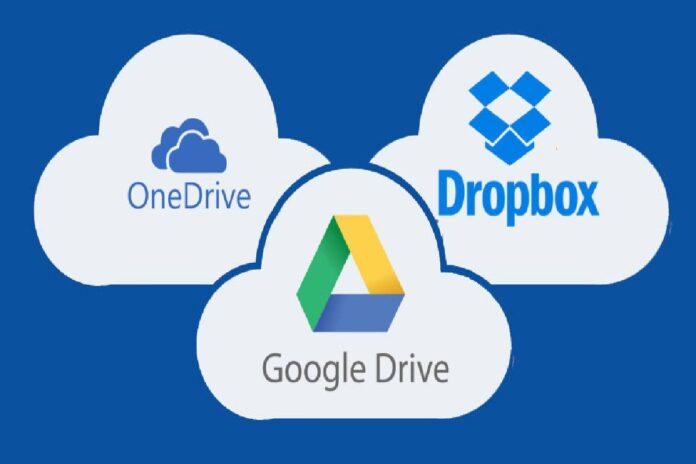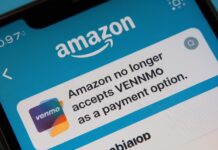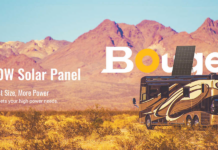Why Need to Migrate Data from Dropbox to OneDrive?
Cloud storage has become a part of our daily life. Among the cloud services, Dropbox and Microsoft OneDrive are both the most popular cloud services. They both have a range of features, and they are still constantly updated. Therefore, they both have a lot of loyal fans.
Dropbox offers 2GB of free storage, and you can get an extra 500MB of storage space for every friend you invite to Dropbox, and the maximum free storage is 19GB. It supports a lot of third-party tools, such as Microsoft applications and Google document. However, you need to integrate the applications into Dropbox before you use them, and many functions of these third-party tools may require extra fees.
OneDrive is developed by Microsoft with free 5GB storage, and it has become the default option for many users, both personal and business. For those who are familiar with other Microsoft software and apps, OneDrive is extremely easy to use. OneDrive only integrates its native Microsoft applications; it does not support third-party tools like Dropbox. The good thing is they will be more seamless to use.
Dropbox Pricing:
- Basic (for individuals): Free with 2 GB storage
- Plus (for individuals): $11.99 per user per month with 2 TB of storage
- Professional (for individuals): $19.99 per user per month with 3 TB of storage
- Standard (for business): $15 per user per month with 5 TB of storage
- Advanced (for business): $25 per user per month with unlimited storage
- Enterprise (for business): Must call for price quotes
OneDrive Pricing:
- Basic: free with 5 GB of storage
- Standalone: $1.99 per user per month for 100 GB of storage
- Business Plan 1: $5 per user per month for 1 TB of storage (must agree to annual commitment)
- Business Plan 2: $10 per user per month for unlimited storage (must agree to annual commitment and must have at least five individual subscribers on your team)
Individuals need to formulate what exactly their cloud needs are. If you looking for some extra cloud storage for free, OneDrive’s free plan is more generous than the free Dropbox plan. If want to get in touch with Microsoft products easily, obviously OneDrive is a better choice. Moving files from Dropbox to OneDrive is a great way to save or clear up space in Dropbox and make your files easily accessible across Microsoft products. The traditional way to transfer files between different cloud services is to download and reupload manually, which would waste your precious time. Luckily, here is a third-party tool that can transfer files from one cloud directly to another.
What is MultCloud?
MultCloud is a web-based tool that can help you manage all your cloud drives in one place. With only a few clicks, you can easily achieve cloud transfer, cloud sync, and cloud backup between different cloud services.
It supports over 30 popular cloud drives in the market, such as Google Drive, Dropbox, Google Photos, OneDrive, SharePoint, Box, pCloud, MEGA, and Flickr OneDrive for Business, Dropbox Business. By adding cloud drives to MultCloud, it’s quite convenient to manage your cloud drives.
It works as a channel between cloud services. All files and data that users visit will not be saved and they are kept in their original places. It can only be allowed to access into your cloud drive with your own permission. Besides, MultCloud applies 256-bit AES Encryption for SSL during data migration. It’s an advanced encryption technology to protect users’ data. So, it’s 100% safe to use it.
Demonstration: Easily Migrate Data from Dropbox to OneDrive with MultCloud
Here are the detailed steps to migrate from Dropbox to OneDrive with MultCloud. Only 3 steps are required!
Step 1. Go to the MultCloud website, create an account and log in. Or you can authorize login with the account of Google or Facebook.
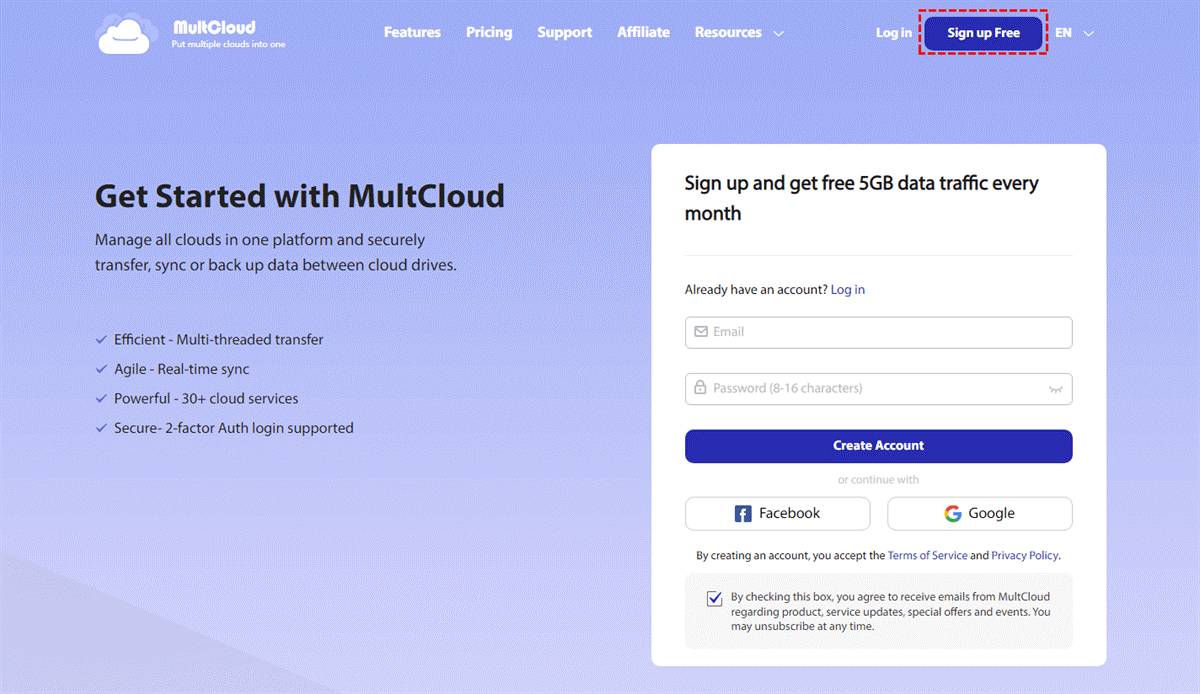
Step 2. Press “Add Cloud” on the left bar, and then select Dropbox and OneDrive.
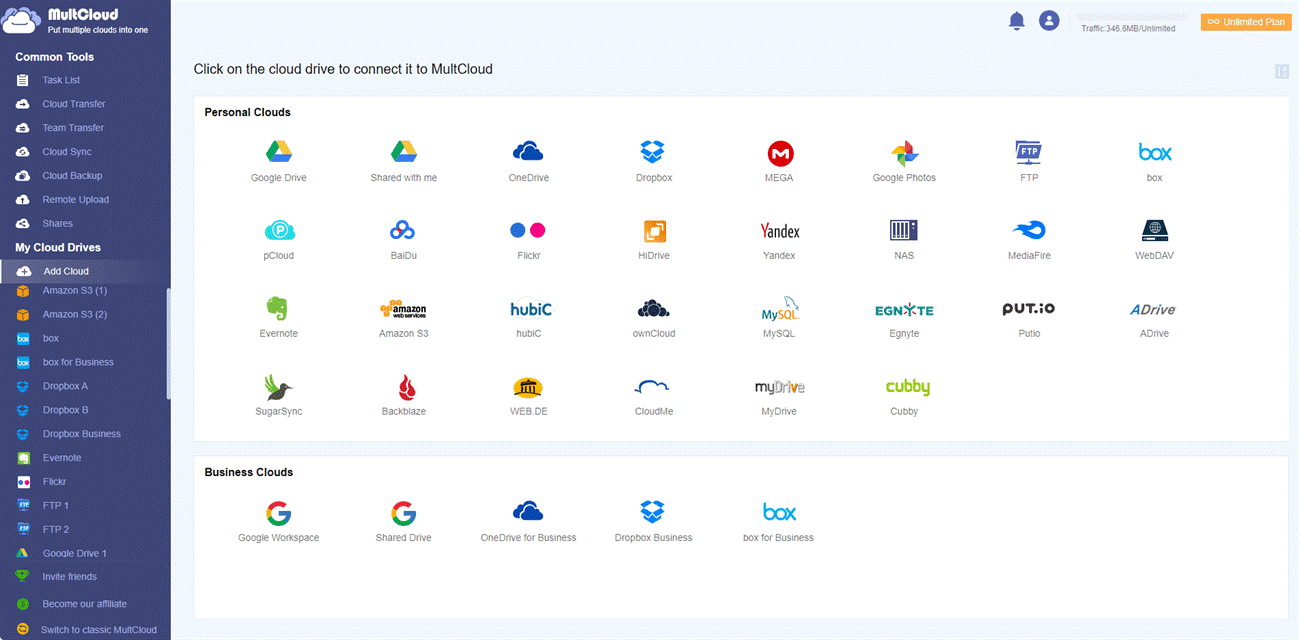
Step 3. Click the “Cloud Transfer” tab, then choose Dropbox as the source directory, and OneDrive as the destination directory. Tap the button “Transfer Now”, and MultCloud will immediately begin the task.
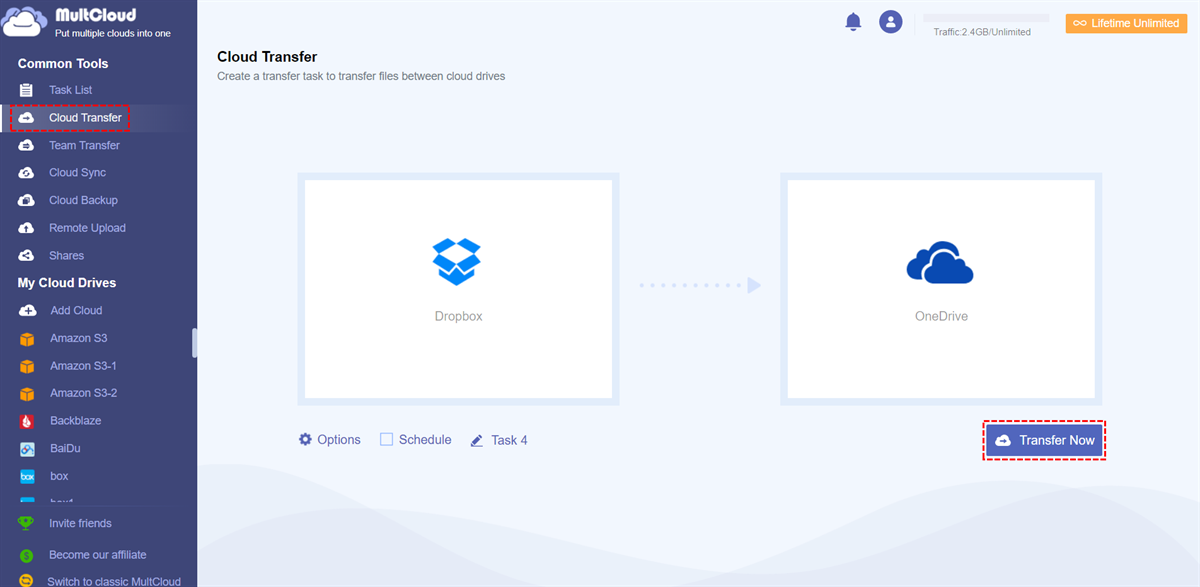
This is the whole process of moving files from Dropbox to OneDrive. The 3 steps on MultCloud can replace the time-wasting process of downloading and uploading. It can meet all your cloud transfer, cloud backup and cloud sync needs. Obviously, this practical tool can help users solve the problem of file transfer through multiple cloud drives and can also save precious time for users.
Final Words
To quickly transfer a large number of files from one cloud service to another, MultCloud can be a good choice. Using a professional third-party service is more efficient and secure. Even if the network connection is lost or delayed, your data won’t lose. Anyway, if you have cloud transfer needs, you can’t miss this mighty tool.