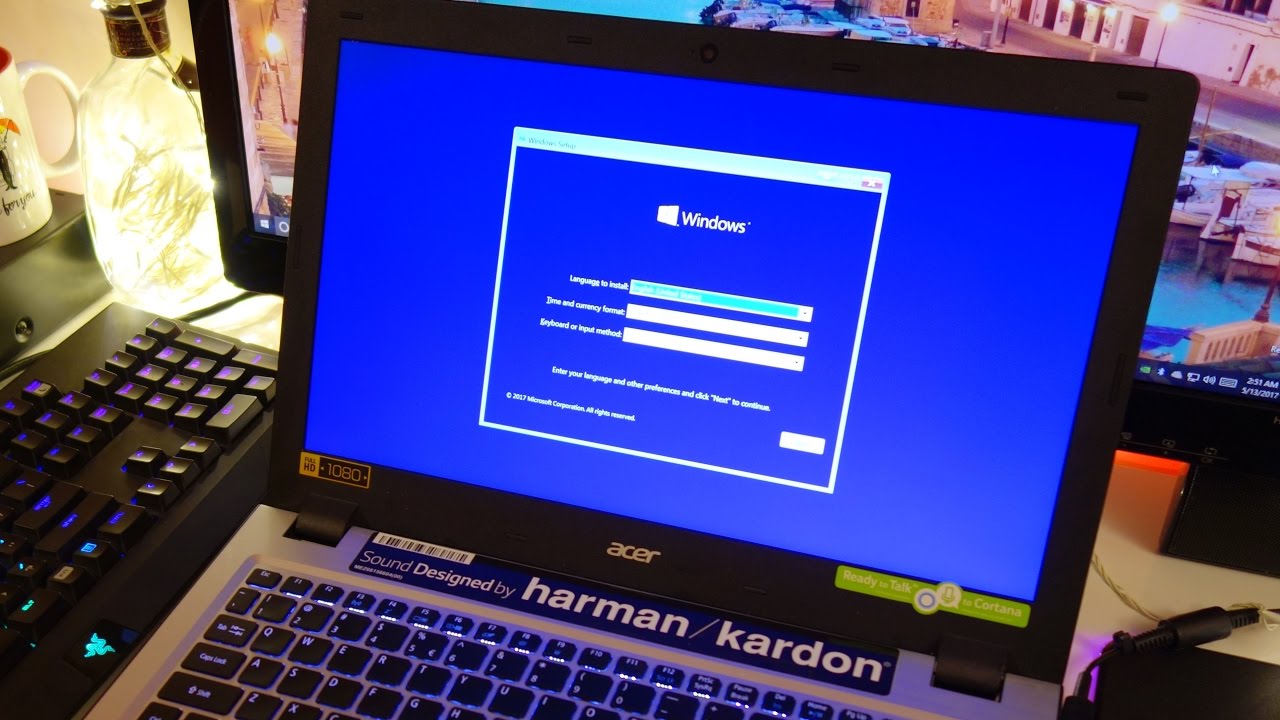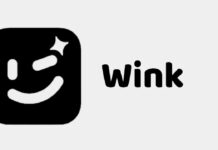Are you having a laptop that is attacked by a virus? Are you feeling that your device will get attacked by viruses in the future? If yes, then there is a need to format your laptop having Windows 10. No worries, if you don’t know about how to format a laptop having Windows 10. We are going to provide you information regarding how I format my laptop with windows 10. But remember that you will have to follow the steps carefully in case you want to format Windows 10 from Dell, Lenovo, or HP laptops. Have a look to know in details:
Reformatting means erasing all the data that is there in your device, this is one of the best methods and effective way to clean up your device. Moreover, it will help you in getting rid of the virus and malware issues as well. Some people find the reformatting method is difficult but it is not, reformatting is very much easy and simple in today’s time. When reformatting you should keep the copy of your data in pen drives or other saving drives. If you will not store the data then you will lose it out. Therefore, remember that before selling out laptops you should format the Windows because all the personal information will get removed from the device. Hence, it will become easy for you to sell off the device now.
Now, we will discuss the method of how you can format Windows 10 on Dell, Lenovo, and HP laptops. Have a look:
METHOD 1: How to format pc windows 10? Format Laptop Window using System Repair Disc.
This is the first method that will help you out in formatting windows on your laptop of Dell, HP, or Lenovo. Firstly, you will have to start your laptop then you will have to follow all the steps carefully.
- Click Control Panel > Backup and Restore > then create a system repair disc.
- After the first step you will have to enter the CD in your laptop and then click on create the disc. Then choose close and okay.
- Type F10 or F12 as it will help you in inserting the boot menu and choose CD as the boot device. Go ahead and click enter, next. After that choose your windows system in using recovery tools that will help you in fixing problems.
- Further, click next and command prompt. Then enter Format c:/fs: NTFS and start formatting the system disc.
How can you create a Windows 10 recovery disk? Or how do I reformat my laptop windows 10? Creating windows 10 recovery disk is also very simple, follow the step carefully.
- Open control panel and recovery.
- Choose to create a recovery drive for storing the information.
- Enter a disk into the drive.
- Choose it as a location where the system recovery drive is saved. So, just go ahead and create your own Windows 10 recovery disk.
METHOD 2: How to format my laptop windows 10? Format Laptop with Windows Installation USB/CD.
- Press the delete button for inserting the BIOS when starting the laptop on.
- Choose the advanced BIOS features and then set the boot device to CDROM. Click Y to save or exit the setup.
- Insert Windows Installation USB or CD into the laptop and then insert DOS.
- Type format C: / in DOS prompt and enter Y for formatting.
- After formatting gets complete, you will have to enter the windows system disk (CD Boot) and catch the guidance to fix it.
METHOD 3: How do I format my laptop windows 10? Format Laptop without Windows Installation USB/CD.
- Firstly, you will have to start up your device and then touch F8 and F11 before the Windows load.
- After that, you will have to click next for system recovery. From the two choices pick one. If you have already backed up your data then a destructive recovery will assist you to have a new laptop.
- The utility is going to perform the formatting and the laptop will restart. So, just wait until the end.
METHOD 4: How do I format my laptop with windows 10? Format Laptop using Restoration Partition.
- Firstly, you will have to restart the laptop. When a laptop is rebooting you will have to frequently push the F10 key on the keyboard. The key should be pressed till the time laptop reboots.
- After that choose an option to install new windows. The restoration partition will automatically run the program to format and reload the operating system.
- Now, you will have to wait for 30 minutes for the completion of the formatting process. So, just wait.
How to format windows 10 on Lenovo laptop? Formatting windows on Lenovo laptop is very much simple but follow the laptop formatting steps carefully. Have a look to know:
STEP 1: Plug the computer into the AC outlet and turn it on. After that, you will have to press the F11 key on the screen for loading rescue and recovery.
STEP 2: Read the agreement properly and after that click on continue. Then select a full restore from the menu bar.
STEP 3: Click continues and then choose factory recovery. After that click restores, continue, and okay to confirm.
STEP 4: Click the option next on the product recovery screen. Then select the terms and conditions by pressing next.
STEP 5: Click yes for reformatting the laptop and recover Lenovo to factory condition. Press yes again and restart the computer or laptop. Here you are done in formatting Windows 10 from Lenovo laptop or computer.
How to completely format laptop Dell with Windows 10?
STEP 1: Start the laptop, then click on the windows logo on the bottom left corner, the start menu will open after this.
STEP 2: Open setting and click on the gear-shaped icon on the lower left side of the start windows.
STEP 3: Click update and security options. The icon is near the bottom of the setting windows.
STEP 4: Click the recovery tab, it is always on the left corner of the device.
STEP 5: Click on get started. Then click on remove everything. Therefore, this option is there on the top of the window pop-up.
STEP 6: Then click on remove files and clear everything. This option will clear out all the data stored there on your device. So, carefully save it before formatting it. After that reinstall the windows.
STEP 7: Lastly, you have to click reset and windows will start resetting. Here, the formatting gets completed.
How to format windows 10 on the HP laptop?
STEP 1: Navigate the settings, you can get it by clicking the gear icon there in the start menu. Then select update and security.
STEP 2: The second step that you should follow is a recovery on the left panel and then get started under reset PC.
STEP 3: Then click on keep files and remove everything. All the settings are going to return to default and apps will be uninstalled. For formatting the laptop, you can easily select any of the above-mentioned methods.
STEP 4: Then select remove files and clean drive.
STEP 5: Click next if windows give you a warning that you will not be able to roll back to this version. Click reset and continue when prompted. Here the process gets completed.
So, just go ahead with these steps of how can format my laptop? And complete the formatting of your laptop. One thing that you should remember is to follow the steps to format pc very much carefully. To know more or to clear any queries to mention in the comments below.