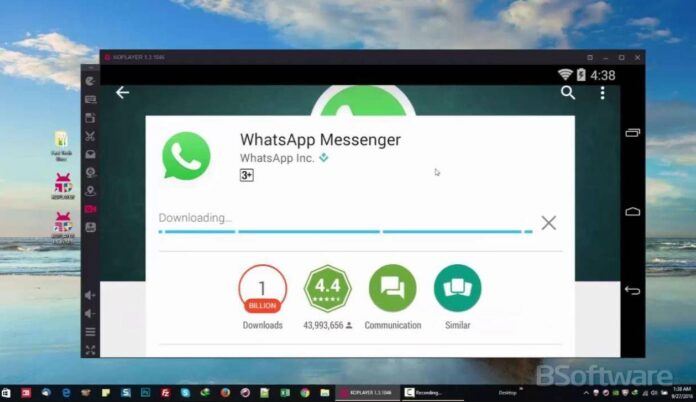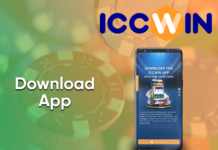WhatsApp has become one of the most popular messaging apps worldwide, connecting people across different platforms. Whether you want to stay in touch with friends and family on your mobile device or communicate conveniently on your PC, downloading WhatsApp is a straightforward process. In this article, we provide a step-by-step guide on how to download WhatsApp on both mobile and PC.
Downloading WhatsApp on Mobile:
- Open your device’s app store: On your mobile device, navigate to the app store specific to your operating system. For Android, it’s the Google Play Store, while iOS users can find it on the Apple App Store.
- Search for WhatsApp: In the app store’s search bar, type “WhatsApp” and select the official WhatsApp Messenger app from the search results.
- Tap “Install” or “Get”: On the app’s page, tap the “Install” button (for Android) or “Get” button (for iOS) to initiate the download and installation process.
- Follow the prompts: Once the download is complete, follow the on-screen prompts to set up WhatsApp. You will need to provide your phone number for verification, agree to the terms of service, and set up your profile.
- Verify your phone number: WhatsApp will send you a verification code via SMS or phone call. Enter the code to verify your phone number and activate your WhatsApp account.
- Customize your settings: After verification, you can customize your profile by adding a profile picture, updating your status, and adjusting privacy settings.
Downloading WhatsApp on PC:
- Visit the WhatsApp website: Open a web browser on your PC and visit the official WhatsApp website at www.whatsapp.com.
- Select the appropriate version: On the website’s homepage, click on the “Download” tab located at the top of the page. Choose the version suitable for your PC’s operating system (Windows or Mac).
- Download and install the app: Click on the download link provided for your operating system. Once the download is complete, run the installer file and follow the on-screen instructions to install WhatsApp on your PC.
- Launch WhatsApp on PC: Once installed, locate the WhatsApp icon on your desktop or in your applications folder and launch the app.
- Scan the QR code: On your mobile device, open WhatsApp and navigate to the settings menu (represented by three dots in the top-right corner). Select “WhatsApp Web/Desktop” and scan the QR code displayed on your PC’s screen using your phone’s camera.
- Start using WhatsApp on PC: After successfully scanning the QR code, your WhatsApp account will be synced with the PC app. You can now send and receive messages, make calls, and access your chats on your computer.
Conclusion:
Downloading WhatsApp on mobile and PC is a simple process that allows you to stay connected and communicate seamlessly across devices. By following these step-by-step instructions, you can easily download WhatsApp on your mobile device and enjoy the convenience of accessing it on your PC as well. Whether you’re on the go or working from your desktop, WhatsApp keeps you connected with friends, family, and colleagues wherever you are.