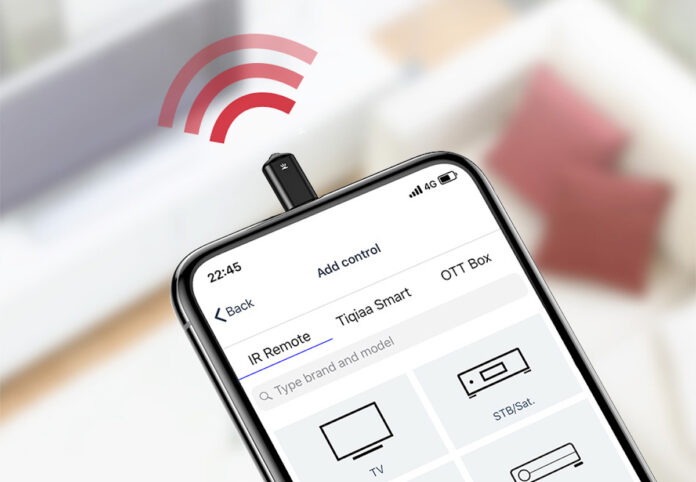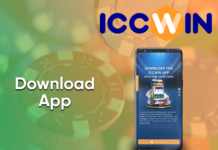Understanding the IR Blaster Technology and Its Benefits
In recent years, smartphones have become more than just communication devices. They now come equipped with various features and technologies to enhance our daily lives. One such technology is the IR (Infrared) blaster, which turns your smartphone into a powerful universal remote control for a wide range of devices. With an IR blaster, you can control your TV, air conditioner, set-top box, and more, all from the convenience of your phone.
Having an IR blaster on your phone offers numerous benefits. Firstly, it eliminates the need for multiple remote controls cluttering your living room. You can control all compatible devices with a single app on your smartphone. Secondly, it provides convenience and ease of use, allowing you to adjust settings, change channels, and control various devices with just a few taps on your phone. Lastly, it allows for a seamless integration of different devices, creating a smart home experience that is both efficient and user-friendly.
Exploring the Available IR Blaster Apps
To download and utilize an IR blaster on your phone, you’ll need to install a compatible app. Fortunately, there are several apps available on both Android and iOS platforms that support IR blaster functionality. Some popular IR blaster apps include “Peel Smart Remote,” “SURE Universal Remote,” and “Anymote Universal Remote.” These apps offer a user-friendly interface and a wide range of device compatibility, ensuring you can control various appliances and electronics seamlessly.
Before proceeding with the installation, it’s essential to check if your phone has an integrated IR blaster. Not all smartphones come with this feature, so make sure to consult your device’s specifications or do a quick online search to verify its compatibility. If your phone doesn’t have a built-in IR blaster, you may still be able to use external hardware attachments or dongles to enable IR blaster functionality.
Step-by-Step Guide to Downloading and Setting Up an IR Blaster App
Now that you’ve confirmed your phone’s compatibility, let’s dive into the step-by-step process of downloading and setting up an IR blaster app:
- Open the app store on your phone (Google Play Store for Android or App Store for iOS).
- Search for the preferred IR blaster app (e.g., “Peel Smart Remote“) in the search bar.
- Select the app from the search results and click on the “Install” or “Get” button.
- Allow the app to download and install on your phone. This may take a few moments, depending on your internet connection speed.
- Once the installation is complete, open the app and follow the on-screen instructions for initial setup.
- Grant the necessary permissions for the app to access your phone’s IR blaster functionality.
- The app will typically guide you through a setup process to configure and pair your phone with your desired devices. Follow the prompts and provide the necessary information (e.g., device brand and model) to ensure compatibility.
- After successfully setting up the app, you’ll be able to control your devices using your phone’s IR blaster. Enjoy the convenience and versatility of managing multiple appliances from a single device!
Troubleshooting Tips for IR Blaster App Installation and Usage
While the installation process is generally straightforward, you may encounter some challenges along the way. Here are a few troubleshooting tips to help you overcome common issues:
- Ensure your phone’s IR blaster hardware is functioning correctly.
- Verify that your phone’s software is up to date, as outdated operating systems may cause compatibility issues.
- Restart your phone and try reinstalling the app if you encounter any glitches or errors.
- Make sure you have a clear line of sight between your phone’s IR blaster and the device you wish to control.
- Check for any firmware updates for your devices and update them if necessary.
- Consult the app’s support documentation or reach out to their customer support if you encounter persistent issues.
Conclusion:
By downloading and setting up an IR blaster app on your phone, you can unlock a whole new level of convenience and control over your home appliances and electronic devices. Say goodbye to juggling multiple remotes and simplify your entertainment experience with a single device. Whether you want to adjust the temperature of your air conditioner, switch channels on your TV, or control other compatible devices, the IR blaster functionality offers a seamless and user-friendly solution.
Remember to check your phone’s compatibility, explore the available IR blaster apps, and follow the step-by-step instructions for installation and setup. With a little bit of effort and the right app, you can transform your smartphone into a powerful universal remote control, elevating your daily life to a new level of convenience and efficiency.