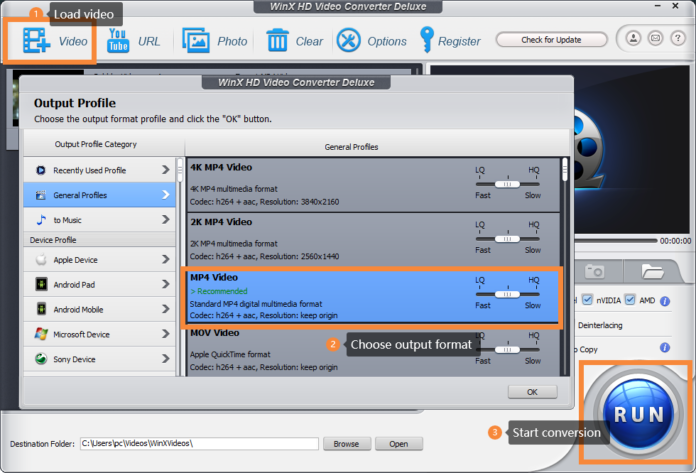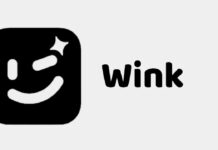If you are a professional who engages with Adobe Premiere Pro or Sony Vegas every day, you may find it’s can be hard to open a MOV file in those video editing software. We all know that the MOV file is the default video format for Apple devices, DJI Drones, and GoPro; it is still not supported by lots of media programs. For example, you can’t open MOV files on Android devices. And there are also some playback errors with the MOV file. Because of the codec incompatibility, MOV playback is sometimes no sound, video sound out of sync, or choppy. To solve this kind of problem, the best way is to convert MOV to MP4, as MP4 is currently the most compatible video format. WinX HD Video Converter Deluxe can assist you to do that thing.
Main features of WinX HD Video Converter Deluxe
As the most powerful video converter program, the main features of WinX Video Converter are as follows:
- Multiple input& output video formats supported, convert MOV to MP4 smoothly
This program supports converting MOV to MP4, AVC, M4V, MKV, FLV, AVI, WebM; What’s more, it also supports converting video to other formats for directly playing on iPhone, iPad, and Android devices, Sony devices, etc.
- Compress video flawlessly
For some large video files, a full HD video, for example; it can help users to compress video size by up to 90%; meanwhile, no quality loss at all. Users can free up their device storage with this tool.
- Level-3 hardware acceleration
The level-3 hardware acceleration delivers the No.1 fast converting speed for decoding, processing, and encoding large or high-frame video. Users won’t need to worry about CPU overuse or overheating anymore.
- An all-in-one video converter
This software is not only a video converter and compressor. It is built with a video editor, that allows users to crop, trim video, add external subtitle files, and set video parameters. Users can also create a slideshow with background music from their photo library by using it’s inner slideshow maker.
How to convert MOV to MP4
Step 1: Click here to download WinX Video Converter from its official website for free. Then launch this program, upload your source MOV file.
Step 2: It will pop up a profile choosing window. Select MP4 here.
Step 3: Click the “Run” button to convert MOV files.
There are only 3 steps in total, it’s pretty easy and brings you a super-fast conversion speed. So if you’re getting into trouble with MOV playing, editing, and sharing, you can’t miss it out.