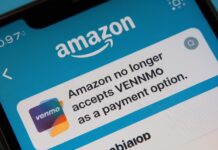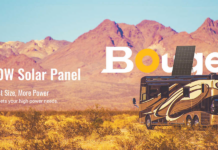Discovery Plus, which recently debuted, appears to be attracting a lot of attention, and for a good reason – the platform offers access to more than 55,000 shows across 25 nations. The majority of platforms, including Android, iOS, Samsung, Amazon Firestick, and many more, are supported by Discovery Plus as well. We have a handy guide that can assist you in the activation of Discovery Plus on your TV if you are a TV user. Let’s quickly examine how to activate discovery plus on tv.
How to activate and watch Discovery Plus
On Android TV
The majority of Android Smart TVs include the Play Store as part of their package. You can download and stream the majority of apps by logging in with your Google account via the Play Store. However, you can still use specific. apk to download Discovery Plus if your Android TV does not have a Play Store. Due to incompatible hardware and software, this does not, however, guarantee that the platform will function. Let’s examine how you can accomplish the two.
Search for Discovery Plus in the Play Store by launching your Smart TV. From the search results, download and install the application. Launch the app after installation, then sign in using your Discovery Plus account. You can create an account if you don’t already have one by using your Facebook, Google, Apple ID, or even phone number. You should have no trouble watching Discovery Plus once you’ve signed in and chosen your preferred genre of content. Additionally, you can buy the Premium version to watch without advertisements and gain access to only available originals.
Guide
Transferring the.apk file to your Android TV is the first step you must take. If you have a browser app, you can use the link above to download the file directly to your TV. If not, you can download the file to a USB drive and connect it to your TV after that. When the.apk file is available in your local storage, go to your Android TV and open the File Manager app. Go to the.apk file we just downloaded and launch it at this point.
The installation of this app will now begin on Android, and when it is finished, your Android TV will have Discovery Plus installed. To access all of your favorite content, just open the app and log in or register with the service.
On Apple TV
Installation of Apple TV is a fairly simple process that requires little assistance. Let’s quickly review the process.
Guide
Switch on your Apple TV, then use your home page to open the App Store. Search for Discovery Plus right now. Once the app appears in your search results, choose it. You can look for the app using voice search as well. On the Discovery Plus app store page, click install. The app has now been installed on your Apple TV. Your network speed and Apple TV generation both affect how long the wait will be. To access all of Discovery Plus’s content after installation, just register or log in.
On Samsung Smart TVs
Using the instructions below, Samsung TV users can also enjoy Discovery Plus on their TV. To finish the installation, you will nevertheless require a Samsung account.
Guide
Select the search icon in the top right corner of your TV screen after turning it on. Simply perform a search for Discovery Plus right now, and the app should appear in the search results. You should now be taken to the app listing after selecting Discovery Plus.
Choose “Install.” You will be prompted to create a Samsung account if you don’t already have one on your TV. Otherwise, the app should begin downloading if the account has already been set up. After the procedure is finished, choose “Add to Home” to make Discovery Plus accessible right away. Just choose “Open” at this point to start the Discovery Plus app. To access all of Discovery Plus’ content on your Samsung TV, you can now log in or register.
On Amazon Fire TV
The list above includes every device that supports Discovery Plus and Amazon Fire. Before continuing with this guide, make sure your device can run Discovery Plus.
Guide
When you turn on your Fire device, the home screen should appear. Now, look up Discovery Plus using the search bar or the voice search on your remote. Once the app appears in your search results, choose it. Simply select “Get” by highlighting it. Amazon will now begin downloading and installing the app automatically.
Launch Discovery Plus on your Amazon Fire device once the procedure is finished. Now sign in to the platform using your current Discovery Plus account, your Google ID, Facebook Account, Apple ID, or phone number. You should be able to access all of Discovery Plus’s content once you’ve signed up.