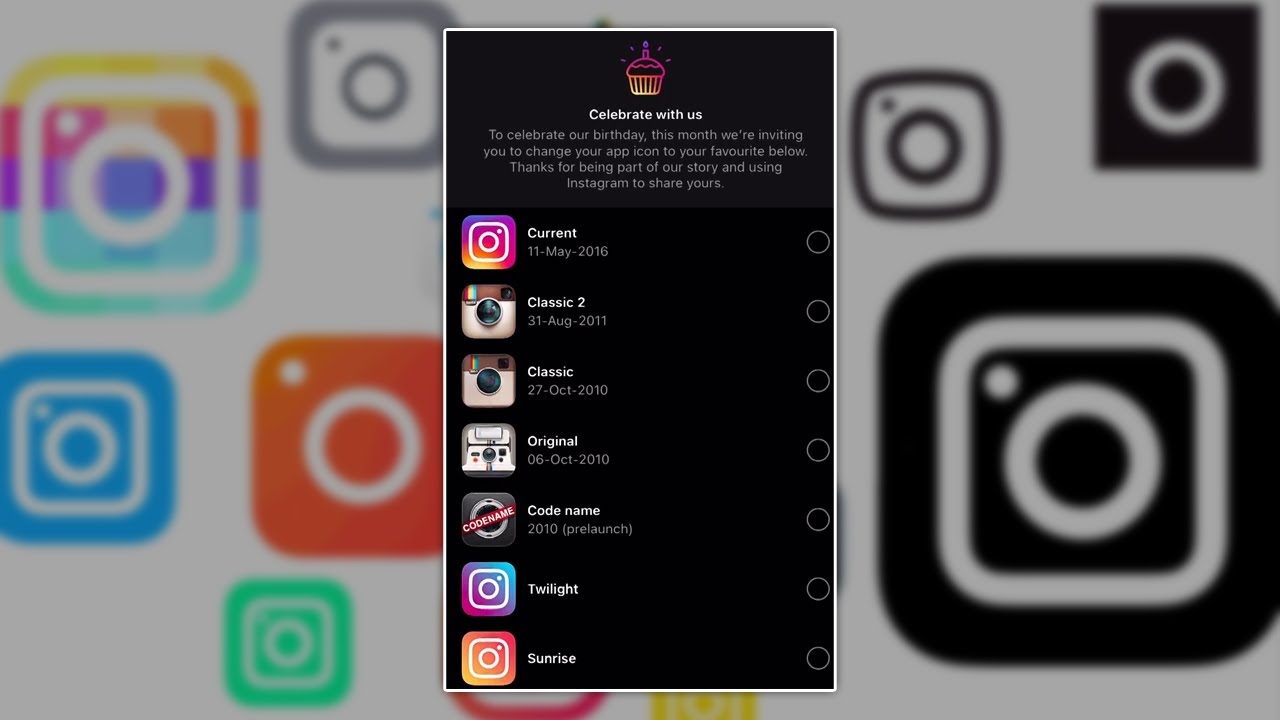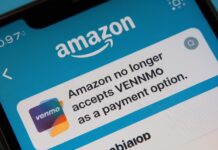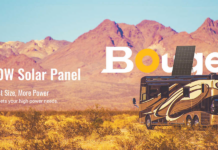Instagram is there to celebrate its 10th birthday today and has recently added all of its classic icons with a secret menu. This is going to be the feature that will let you change your Instagram application icon with the icons of previous years.
Furthermore, as a part of the Instagram update for Android and iOS, a new hidden menu is there appearing on the Setting menu. From the settings of the application, people can easily go, find, and activate this feature out. But for using out this feature you will have to update the version to 163.0.0.6.122 build (version 162.0 on iOS) on your Android device from the Google Play Store. After that, you can easily change the Instagram application icon according to your needs and choices.
According to the survey, it has been found that there is a total of 13 Instagram icons with which you can customize the home screen of yours. However, all the icons will not be there on the top but we are damn very sure that pre-launch and original Hipstamatic-style icons will be there on the top list of the Instagram wishlist. This entire selection is far cry from the minimal icon that was first introduced in the year 2016. For purists, the 1:1 ratio is not going to return but this is like the visual nod to the classic icons over the past decades.
How to change the icon of the Instagram application on both Android and iOS?
If you are interested in changing the icon of your Instagram application, then you should check down the information mentioned below. Have a look if you are interested in knowing in detail.
The process of changing the icon is more or less identical in both Android and iOS but there are a few minor changes in how each mobile OS handles the icon change. However, for the iOS users, the video will tell you what are the exact things that you will have to follow. Look at the steps, if you are interested in knowing about the same one by one.
STEP 1: Firstly, you will have to download or update the latest version of Instagram on your mobiles. This can easily be done just by going to the Google Play Store.
STEP 2: After the above-mentioned step gets complete you will have to open the application. Then you should go and tap on the profile icon from there.
STEP 3: Now, tap the upper left hamburger menu and access to the settings section from there.
STEP 4: Now, drag the entire menu section downwards until you begin to see the emojis.
STEP 5: A confetti pop will now show a new menu and from where you can easily access all of classic and alternative Instagram icons.
However, on Android mobiles, the application won’t change but you will get an icon of your choice in a new home screen shortcut. Whereas iOS users are going to face app icon change to whatever you happen to choose.
Hence, this is all, go update your Instagram application and enjoy this new feature.