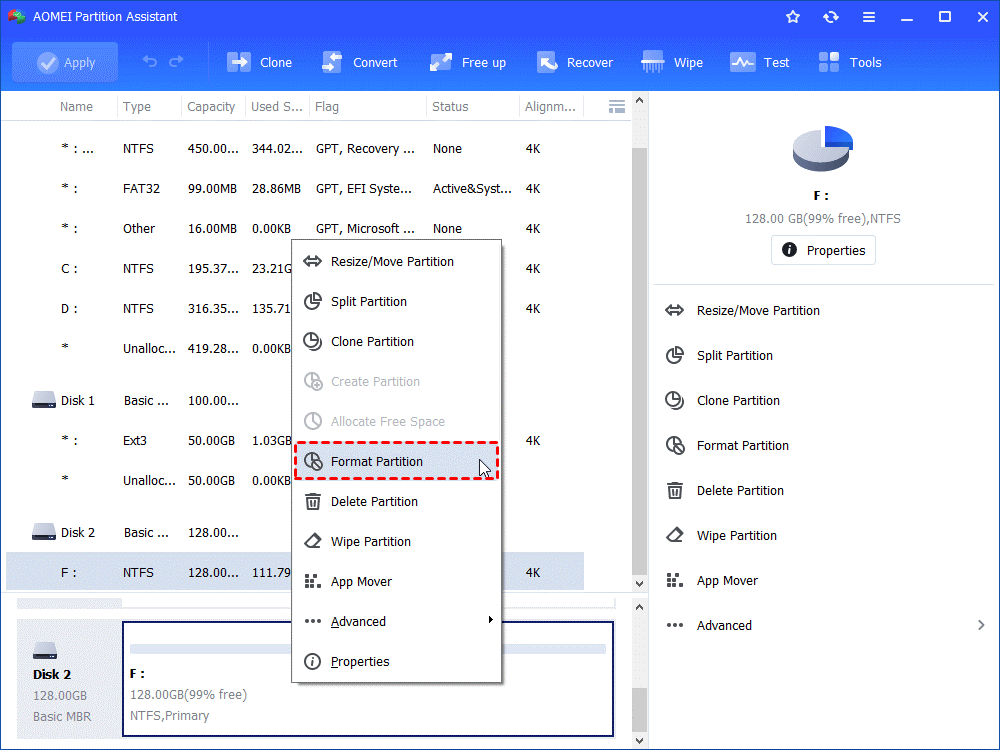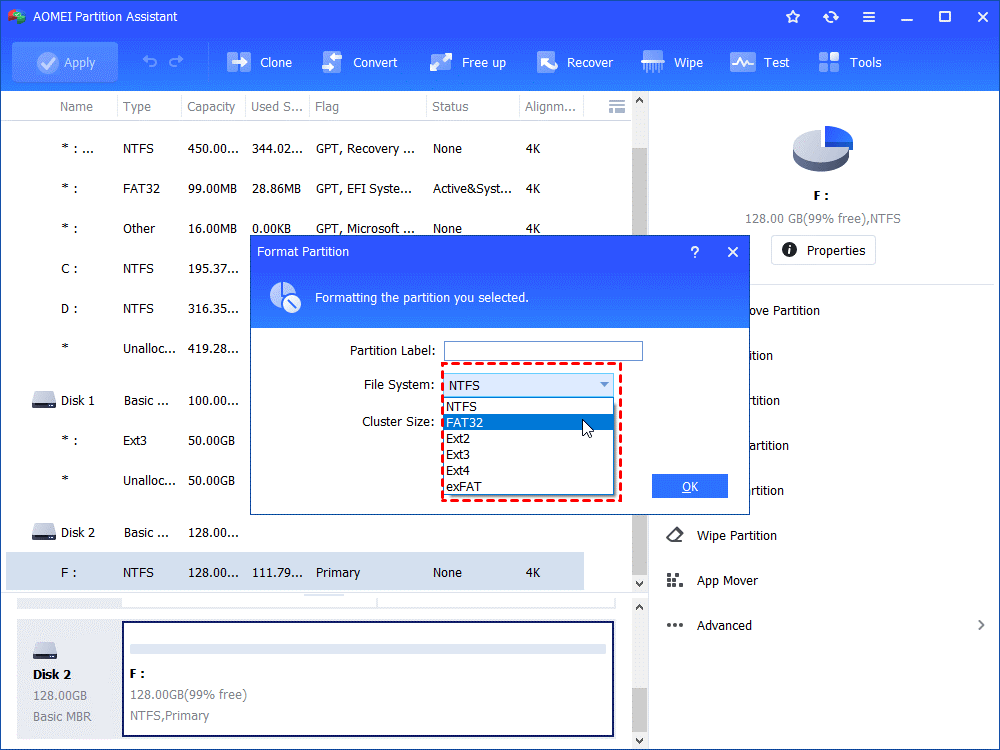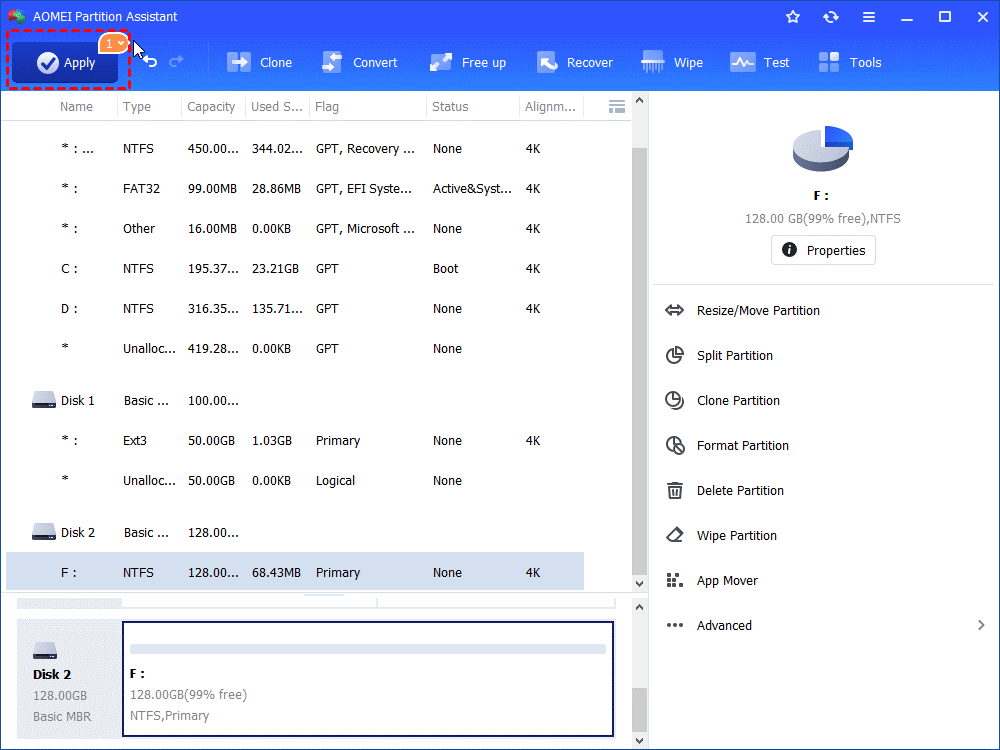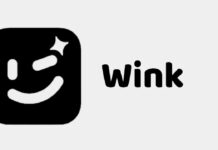What does disk formatting entail?
Disk formatting involves erasing the operating system data from the disk and reorganizing the available space for future use. By formatting a disk, you effectively delete all existing data, leaving you with a blank disk ready for use. This process proves useful when setting up a new system or when additional storage space is required.
There are two main types of disk formatting:
- Low-level Formatting
Low-level formatting serves as the foundational process performed by the factory. It involves marking columns and tracks on the disk with a blank drive, subsequently dividing them into sectors. Unfortunately, this method renders the data irretrievable.
- High-level Formatting
High-level formatting involves writing the file system or partition label to a newly created partition. This enables you to wipe the drive clean and reinstall the operating system on the disk.
When might you require a disk formatter?
A file system provides a means of organizing and retrieving information stored on a hard disk or other storage mediums. It is created during the formatting of a volume. You will require a professional disk formatter in the following scenarios:
❈ Upon installing a new hard drive into your computer, initialization, partitioning, and formatting become necessary before utilizing it for data storage.
❈ In cases where the file system becomes corrupted, rendering the disk read-only and preventing the addition of any new data, formatting the disk proves to be an effective solution for removing write-protection.
❈ If your disk becomes infected with malware or viruses, formatting is essential for restoring normal functionality.
❈ When the current file system of the disk is incompatible with your device or operating system, reformatting to a different file system becomes an option.
❈ Formatting the disk serves as a reliable method to clean the disk or free up space on the drive whenever needed.
Also Read: Everything You Need To Know About How To Format Of Windows 10?
Free disk format utility for Windows 11/10/8/7
While Windows provides built-in tools for disk formatting, they often come with various issues. Different tools may encounter errors such as “Windows was not able to complete the format,” “The volume is too big for FAT32,” or a greyed-out “Format” option. In such cases, turning to a third-party disk formatting tool is recommended. AOMEI Partition Assistant Standard, a professional and versatile hard disk formatting tool, comes highly recommended due to its numerous benefits:




To utilize AOMEI Partition Assistant Standard for disk formatting:
Step 1: Download the hard drive format tool, install it, and run the software. Right-click on the desired partition within the target disk and select “Format Partition.”
Step 2: Configure the partition label, cluster size, and desired file system, then click “OK.”
Step 3: Initiate the disk formatting process by clicking “Apply” in the main interface.
FAQs: Will format a disk erase all information?
When users plan to replace their current hard disk with a new one, ensuring complete data eradication from the old disk becomes crucial. Most users opt to format the disk for this purpose. However, does formatting a disk genuinely delete all data?
The answer is “NO.” The formatting process primarily erases the address tables on the disk, leaving the deleted files intact. Data recovery programs can retrieve this data. Thankfully, a more secure method exists to permanently remove all data from a hard disk: disk wiping.
AOMEI Partition Assistant Standard can also perform this task by allowing you to wipe the HDD and write zeros to each sector.
Ending
With the introduction of this disk formatter, you now have the option to select the utility that best suits your specific situation and requirements. When dealing with complex partition and disk management tasks, AOMEI Partition Assistant Standard stands out as an excellent choice.