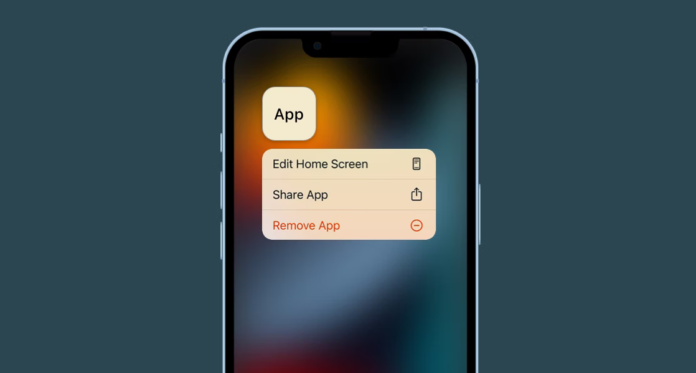iPhone brand devices only have built-in storage, so users have to keep an eye on its volume. Deleting irrelevant apps helps in the fight against overflowing memory. This is the fastest and most effective option, which helps to bring order to the system.
The task can be carried out in several ways: through the home screen, the application library, settings, manual or automatic unloading, iTunes. But, what to do when the standard uninstall apps on iphone does not help? There are some working scripts that will solve the problem.
How to delete apps in iOS
There are no complications in Apple products, all actions are well thought out and logical. A person of any age can cope with the management of the smartphone. If you want to remove unwanted programs, press an icon for a few seconds, and it’s done. This happens most often, but not always. The most common reasons for failures are:
- the software is built into the system by Apple;
- restrictions in the “Screen time” section;
- the app is hung up in download standby mode;
- Apple ID account error;
- a certain iPhone profile is installed.
Non-removable apps
Standard software is not subject to removal. This applies to Messages, Settings or App Store. Their icons can be removed from the home screen, but it is impossible to delete them completely from the device.
Apple has prescribed an uninstallation mechanism for devices starting from the 10 series. This allows users to get rid of unhelpful services and free up coveted space in the memory of the smartphone. If necessary, of course, they can be downloaded again through the official online store. If the software was purchased for cash, there will be no charge for a second installation. The history of downloaded apps is saved in the Storage, from where it can be easily extracted.
Some particularly important apps are still embedded in iOS. These include:
- “Cameras”;
- “Blog”;
- “Photos”;
- Safari browser;
- Siri, the intelligent assistant;
- “Phone”;
- “Wallet” ;
- “Messages”;
- “Health;
- Facetime;
- App Store;
- “Settings.” .
Without them, the Apple gadget will simply lose functionality and will not be able to interact with related devices of the company, such as the Apple Watch. It’s worth remembering that the regular apps take up minimal space on the smartphone (up to 200 MB).
From the 12 series of iPhone manufacturers are allowed to uninstall some software through the settings menu. If you decide to remove the standard apps, even realizing their usefulness, there are two options:
- Move to the App Library. All versions of iPhone after 14 support the same mechanism. The smartphones now have space for storing and sorting apps.
- Create a separate folder. If the above option is not acceptable, then you can create a new folder and store both your own and third-party apps.
Disabling restrictions
At the first unsuccessful uninstallation of software, you should take a look at Screen Time. It is in this section that the item restricting the option to uninstall is prescribed. To remove it, you need to follow the instructions:
- Follow Settings > Screen Time > Content and Privacy.
- Deactivate the main switch to remove all restrictions from this section, or go to the ” iTunes and App Store purchases” menu.
- Under “Uninstall apps”, change the “No” setting to “Yes”.
- Go to the “Home” screen and try deleting the app again.
If the system still doesn’t pass the command to delete the software, there’s a second way. You can disable Screen Time:
- Go to Settings.
- Tap on “Screen Time.”
- At the bottom, select “Turn Off Screen Time.”
Now try deleting any app on the home screen.
Pending apps
This is software that has not been fully loaded and hung up marked “Waiting…” with a gray icon. Here everything is simple, you need to wait for the full download, and after the process is completed, get rid of it in any convenient way. The user should make sure that there is enough space on the device and the Internet connection is stable.
To stop the pending installation and take down the application at this stage, hold the icon on the screen for 2-3 seconds and select “Cancel Download” in the pop-up window.
If the option does not work, continue to hold the icon until the object jiggles. The mechanisms differ from version to version:
- in iOS 15 and 14, select the “minus” indicator of the pending app, then ” Delete app” > ” Delete”;
- In iOS 13, you need to tap on the cross and select “Delete”.
If these manipulations were not enough, reboot the device. There is a high probability that after restarting, the hung apps will no longer appear or will start loading according to the correct script.
You can also get rid of hung software by logging out of your Apple ID account. This is a universal action that allows you to “wake up” entire servers.
Apple ID account error
If you find this problem, you don’t have to worry. There is a safe way to solve it. You just need to log out and re-enter your profile:
- Go to Settings and access your Apple ID.
- Scroll down and select “Log out”.
- Re-enter your details and click “Login”.
Two more hacks
It happens that the apple gadget simply hangs and does not respond to your actions. It is not a big problem, just use the button and reload it manually. Press power + Home/volume up at the same time and wait for the apple logo to appear on the screen.
And the last tip is to reset all settings. It’s important to know that such manipulation will delete all saved Wi-Fi networks, settings and passwords. If you’re ready for this, follow the steps in sequence: “Settings > “Main” > “Reset” > “Reset all settings”. Then, try again to work on uninstalling the software.
In case you would like more support, you should take a look at this article.