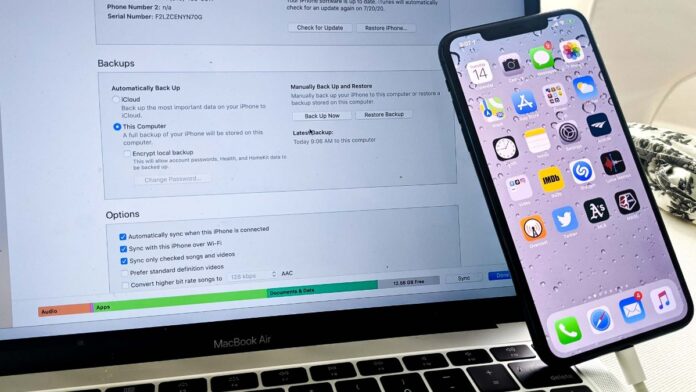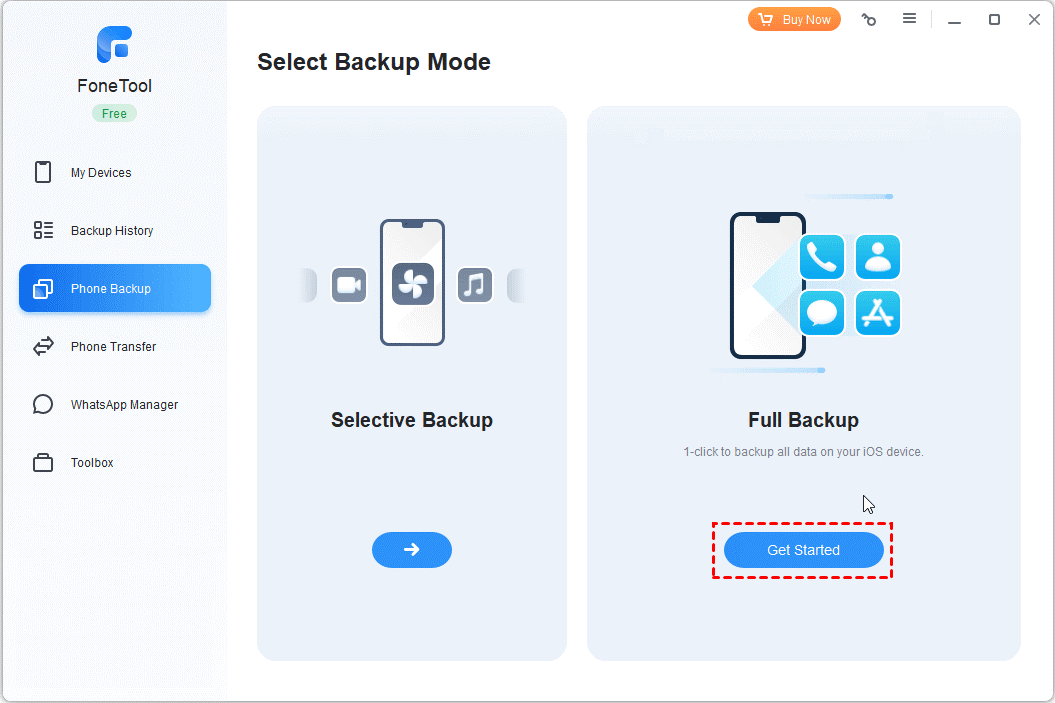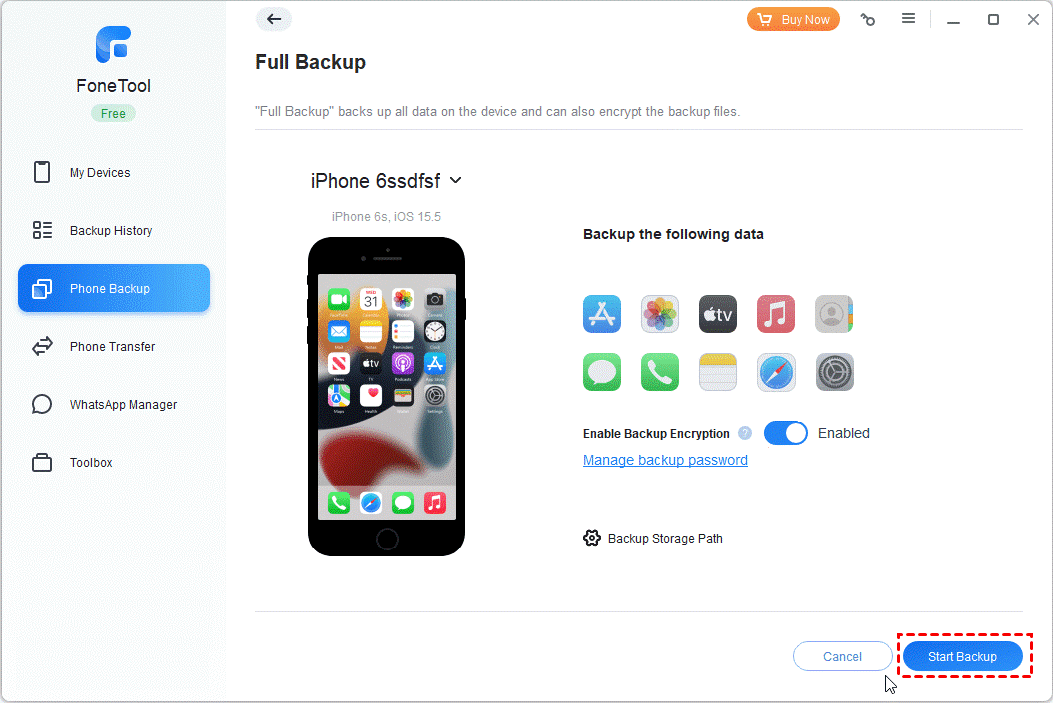Why Backup iPhone data is important?
The significance of backing up your iPhone cannot be overstated. iPhones have become an integral part of our daily lives, serving as repositories for a plethora of valuable data such as contacts, photos, movies, and music. The last thing you want is to lose this crucial information, but unfortunately, data loss can strike unexpectedly. Whether it’s due to hardware malfunctions or accidental deletions, your iPhone data is vulnerable. Without a backup, these files could be irretrievably lost.
To avoid data loss, you will want a way to create a backup of iPhone on safe place like your computer or external drive. In this guide, we will instruct you how to backup iPhone data easily.
Best free software to backup iPhone
Back in the old time, some users will use iTunes to protect their iPhone data from loss. It is a software provided by Apple to sync and manage iPhone. It is not a professional backup tool. It falls short of being a professional backup tool. It fails to meet the demands of today’s users in various ways. For instance, iTunes lacks the capability to selectively back up data, which is a crucial feature desired by many. Furthermore, users have expressed frustration over its illogical interface, making it far from user-friendly.
Considering these limitations, it begs the question: What is the optimal choice for backing up an iPhone? Our recommendation is FoneTool, an exceptional free software to backup iPhone. FoneTool surpasses iTunes in numerous aspects, making it the preferred option for many users. Allow me to outline the advantages of using FoneTool below:
- Swift Backup Speed: In comparison to iTunes and other similar tools, FoneTool delivers astonishingly fast backup speeds, ensuring a swift and efficient process.
- Two Backup Types for Versatility: FoneTool grants you the flexibility to choose between two backup options. You can either perform a comprehensive backup of all iPhone data or selectively back up specific items to your computer based on your requirements.
- Full Compatibility with All iOS Versions: FoneTool seamlessly integrates with the latest iOS 16 as well as previous versions, ensuring compatibility with a wide range of iPhones, including models such as iPhone 14, 13, 12, 11, X, 8, and 7, among others.
- Support for External Storage Devices: With FoneTool, you have the convenience of backing up your iPhone to various external storage devices such as NAS drives, USB drives, HDDs, or SSDs, offering you expanded storage options.
By choosing FoneTool as your go-to backup solution, you can enjoy the benefits of exceptional speed, selective backup capabilities, compatibility with various iOS versions, and the flexibility to store backups on external devices. Safeguarding your iPhone data has never been more convenient and reliable.
Detailed guide on how to backup iPhone data with FoneTool
Connect your iPhone to your PC via a USB cable. Then download, install, and run FoneTool. Follow the guide below we will guide you on how to use this freeware to backup iPhone to Windows 10, 11, 8, 7.
Step 1. Choose “Phone Backup” on FoneTool. Choose “Selective Backup” or “Full Backup” according to your need.
Step 2. You can click Backup Storage Path to change the backup location. If you need, you can enable the backup process. Then click “Start Backup”.
Wait for a while, your iPhone data will be saved on the location you set.
Conclusion
Regularly backing up your iPhone is indeed a wise practice that eliminates concerns about potential data loss. When it comes to the best free software for backing up iPhones on Windows computers, FoneTool stands out as the optimal choice. With FoneTool, you have the flexibility to opt for either a full backup, encompassing all your iPhone data, or a selective backup, allowing you to choose specific files that need to be backed up.
In addition to its exceptional backup capabilities, FoneTool goes beyond being a mere backup tool. It is an all-in-one iOS manager that integrates a wide array of features to enhance your iPhone management experience. Some noteworthy functionalities include:
- Data Transfer between iPhone and PC: FoneTool facilitates seamless data transfer between your iPhone and your PC, ensuring efficient synchronization and management of your files. For example, if your iPhone not importing photos to your PC, you can try FoneTool to transfer images.
- Transfer data from iPhone to iPhone: With FoneTool, you can effortlessly transfer your contacts to a new Apple ID, simplifying the process of transitioning to a new device or account.