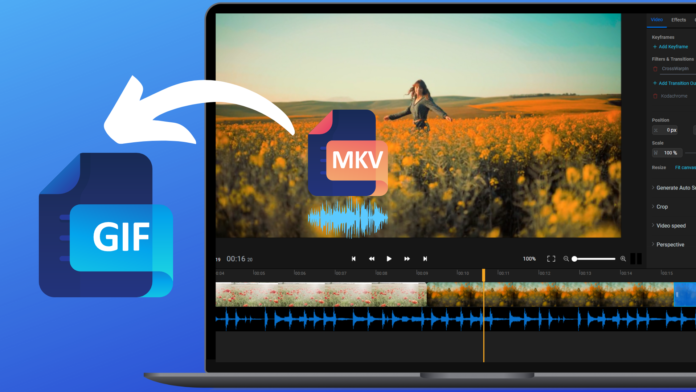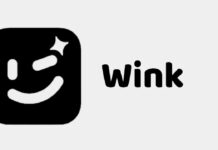Nothing is more eye-catching than a GIF. They’re great for expressing thoughts or emotions without using words, and they’re also great for sprucing up your social media profiles. Plus, if you’re a meme fan, GIFs can take your funny posts to the next level.
Files with the .mkv extension are MKV (Matroska Video) files. MKV has the ability to save multiple video, audio and subtitle tracks in a single file and is therefore widely used to store movies with multiple subtitle and language tracks.
The problem is that Discord, WhatsApp, Instagram, and many major platforms don’t support the MKV format at all. To share MKV videos on social media or instant messaging apps, it is best or even necessary to convert MKV to GIF.
In this guide, we’ll walk you through the process of converting MKV files to GIF quickly and easily. So whether you want to create eye-catching content for your blog or just want to share funny reactions with your friends, we’ve got you covered.

Best MKV to GIF converter for Windows users
WonderFox HD Video Converter Factory Pro is a one-stop video conversion software that allows you to convert between more than 500 types, compress large 4K videos, and download videos at GPU-accelerated speeds. It is designed to be a multifunctional tool, so the MKV to GIF conversion feature is just a small bonus. But it’s good enough for you to create GIFs from videos or movies and make picture into video. With it, you can start from any frame and select 2, 3, 4 or more seconds long clips to create a GIF. The image size depends on your needs and you can keep the loop time forever.
Video editing is a new trend. This MKV to GIF converter never lags behind so users can perform simple editing including cut, crop, merge, rotate, effects and subtitles. Therefore, you can polish your MKV video and add subtitles to MKV before converting your clips to GIF.
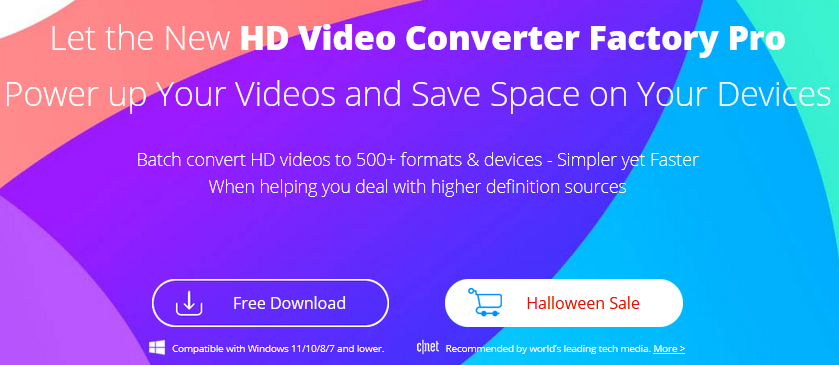
Step 1: Run the program and open the GIF maker.
Run the program on your Windows and select “Convert Video to GIF” under the “GIF Maker” tab.
Step 2: Add MKV files to MKV to GIF converter.
Click “Add Video” button to import MKV files into MKV to GIF converter.
If you only want to convert a part of the MKV file to GIF, you can drag the two sliders on the timeline or enter the start and end time to select the desired part in advance. Click the “Play” button and you can preview the selected clip.
Step 3: Adjust GIF parameter settings.
On the right side of the interface, select the resolution according to your needs. If you want the GIF size to be smaller, you can keep the original resolution (SD/HD/FHD) or set a lower custom resolution such as 360P or 480P.
Next, set the frame rate of the GIF file. 10 fps recommended. But if you want smoother images, you can enter a higher fps. But be aware that fps higher than 10 will cause a slow motion effect.
Now, if you want to convert MKV to GIF with high quality, please select “High Quality”.
Step 4: Start converting MKV to GIF.
Finally, click ▼ to select the output folder and click Create GIF to convert MOV to GIF instantly.
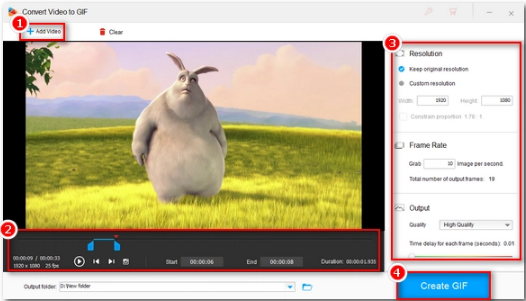
Final words
As you can see, you can easily convert MKV videos recorded by OBS, smartphone or other devices to GIF as long as you have a powerful online or offline MKV to GIF converter.
And if you’re wondering how you can perform various other tasks and solve media errors on your PC, check out the how to section on Windowsguided.
If you want to convert multiple or large MKV files to GIF, or need to quickly convert videos to GIF with optimized quality, then we highly recommend you use WonderFox HD Video Converter Factory Pro!