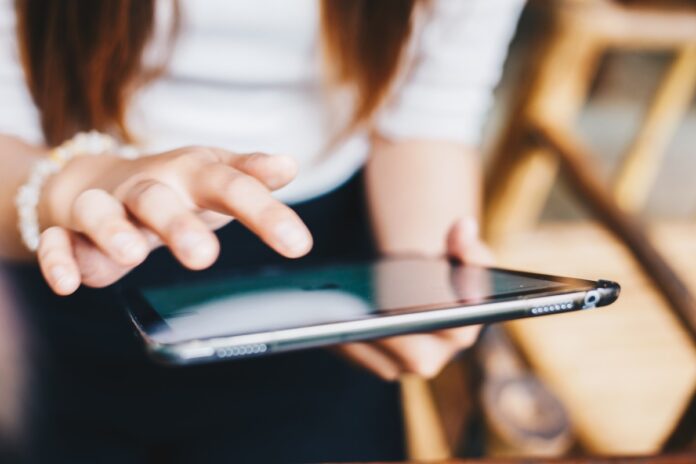Like most gadgets, iPads don’t have a long lifespan. On average, an iPad can last for three to five years. Until then, you have a powerful and valuable device for your daily tasks and hobbies.
With proper care and maintenance, you can lengthen your iPad’s life. Even if you decide to sell it in the future, you can attract potential buyers with its excellent condition.
So, keep reading this article to make your iPad look and work at its full potential. Applying these tips early on will help you in the long run.
- Keep It Away From Extreme Temperatures
If you notice your iPad frequently lagging in spite of a full battery, you may be using it often when it’s extremely hot or cold. Products like phones and tablets operate best in specific temperatures. The iPad, in particular, works well in an ambient temperature between 0 to 35 degrees Celsius.
Using your iPad beyond the recommended temperature range may deteriorate its battery. It’s normal for iPads to feel warm while charging. But the extra heat due to the weather may damage its hardware. Thus, use and charge it somewhere a little cooler and never under direct sunlight.
One of the worst-case scenarios is that your iPad doesn’t get a full battery even after charging for hours. You may need to send it to a repair service company for an assessment and a possible fix. Fortunately, Apple has official device repair teams in its stores. But you can also leave your iPad with a reputable phone and tablet service team such as one you’ll find on websites like sydneymobilephonerepairs.com.au.
- Clean It Regularly
The iPad is a device that requires you to use your fingertips to access apps, press buttons and scroll in different directions. So, seeing smears and fingerprints across the screen isn’t unusual. But you must keep it clean for the sake of your iPad and your vision as grime can lower screen visibility.
When cleaning an iPad screen, use the appropriate tools. Avoid using window cleaners, abrasives, sprays or any liquid solution containing ammonia or hydrogen peroxide. These potent chemicals might permanently damage the screen and quickly wear out its oil-repellant coating.
The best way to clean your iPad is by using a soft, lint-free cloth dampened slightly with plain water. Then gently wipe across without rubbing in different directions. Don’t forget to clean the buttons, back and sides of your iPad, too.
- Use The Right Cables Correctly
All gadgets use a specific charging cable to replenish their batteries. The latest iPad models use a USB-C charge cable which you’ll find in the device’s box. Use this to charge your device when it runs out of battery.
Similar-looking USB-C cables can do the same job well and are viable alternatives to the original ones from Apple. But some products are cheaply made and stop working after multiple uses. Your iPad may not receive a decent charge with these cables, or it’ll take much longer to get a full charge.
When attaching the charging cable to your iPad, let it bend in a slight curve. Refrain from bending it at sharp angles, as you might break it. If it starts to discolour, don’t worry. You can clean it with the same lint-free cloth you use for the screen, only without water.
- Put It In A Case
It’s common knowledge that iPads aren’t the most durable devices on the market. A fall from a significant height can crack its screen or dent its sides. So, to protect your iPad from fall damage, place it in a heavy-duty case.
There are original iPad covers and cases available in Apple outlets. But you can also find ones in various designs from other stores. Choose the ones built for your particular iPad model so that it fits perfectly.
You can also install a screen protector to shield your iPad’s screen from scratches and cracks. It’s not a permanent prevention method, but it’s decent protection if you keep dropping your device.
- Make More Space
Many times, iPad users complain of slow processing speeds and lags. One of the reasons this happens is because their devices have too many apps running in the background.
If your iPad is slowing down, you might have to delete apps you don’t use often. You can see which apps are causing your device to bloat by checking on Settings and going to General, then iPad Storage. Your photos and miscellaneous files may also eat up your iPad’s storage. You’ll need to delete these, too, to make more space.
Backing up via iCloud will store these files and vital information like email accounts and contacts so that they’re not entirely gone. It’ll increase your iPad’s space significantly. This process happens every time you charge your iPad’s battery, so there’s no need to perform it manually.

- Optimise Its Settings
Your iPad might lose juice quickly because you haven’t optimised it yet. Some ways you can lengthen its battery life are the following:
- Turn down brightness.
- Turn off notifications for certain apps.
- Close unused apps.
- Clear cache and browser history.
- Turn off location services.
These features, when left alone, can drain an iPad’s battery fast. Turning things on or off or deleting some files can reduce the amount of charge your device drains throughout the day.
- Update As Much As Possible
The iPad and other Apple devices have operating systems that come up with new versions. You’ll know if your iPad is due for an iOS update if you see an onscreen prompt or a notification on your Settings app. Once you see it, connect your device to a charger and let the system update itself. It’ll only take a few minutes or more.
If your iPad is updating slowly or has no new updates, there are some notable causes, like the following:
- Your iPad needs more internal space.
- Your iPad isn’t connected to the Internet.
- Your iPad is an older model that’s incompatible with the update.
Remember to check your device’s Wi-Fi connection and delete some unused apps and files to make the update smoother.
Some people may say that you don’t need to update your iPad’s iOS to the latest versions, but there are reasons they pop up. The updates often include improved security features and bug fixes. However, if you’d like to stick with your current version for now, you can leave it as is or cancel the update altogether.
A Powerful Tool In The Best Condition
Like any device you own, it’s essential to maintain the quality of your iPad so that it lasts as long as possible. Gadgets don’t often come cheap, so keeping your current iPad always in excellent condition matters.