Have you ever tried to rearrange PDF pages but failed? It happens because it is a bit challenging to edit PDF files without converting them. Most people rearrange their PDF pages by converting them to docs or PPT file format. However, you do not need to worry about all that because we have an excellent solution for you.
In this article, we will share the easiest way to reorder PDF pages for free online. All you need is to use an online service and get it done within a few seconds.
Here’s the platform that helps you with the process.
CocoDoc
CocoDoc provides PDF editing solutions to its customers. The platform was designed as a solution to help beginners with all types of PDF editing conveniently. It is a web-based solution and you do not need to install any mobile application to use its services.
Although it has hundreds of editing tools, they still provide a separate service page for each tool so that you do not need to do anything manually. You just need to use its Rearrange PDF tool to do it.
CocoDoc’s Rearrange PDF Pages Tool
As we mentioned earlier, the rearrange PDF pages tool comes with different services to help you edit your PDF online. The best thing about the tool is that it is accessible from all smartphones. Therefore, you do not even need to own a desktop or laptop to use this tool.
We will use the same tool to share the process of rearranging PDFs online. Therefore, you can check out its websites and get a hang of this tool for a better experience.
Easy Steps to Rearrange PDF For Free
Are you ready to use this advanced tool to rearrange your PDF? Register for a free account on CocoDoc’s website and follow these easy steps.
1. Access Rearrange PDF Pages Tool
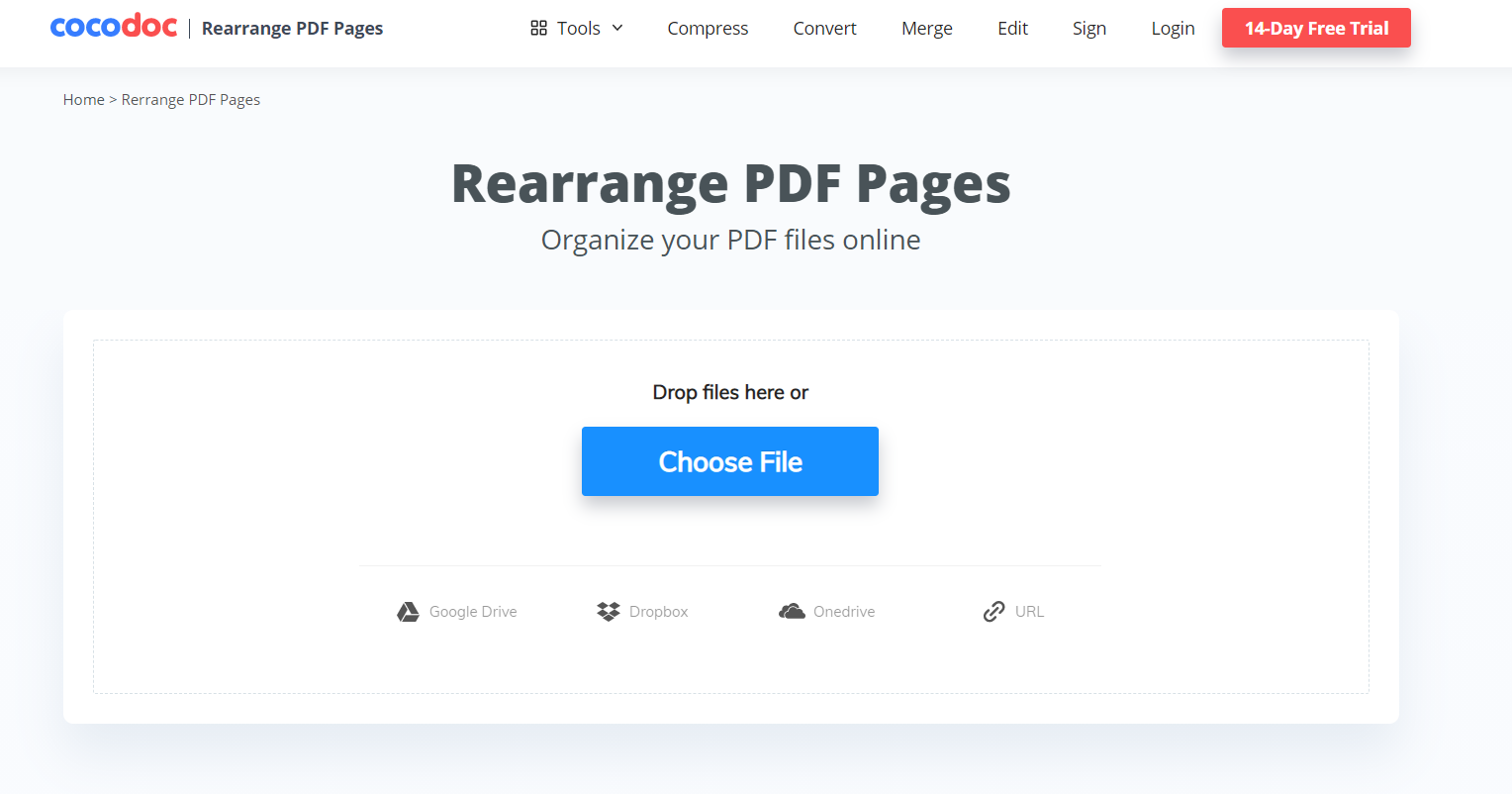
After creating an account, you need to check the features tab on the website and click on Rearrange PDF Pages tool. It will take you to a new page as shown in the below picture. After opening this tool, you will find different options as shown in this picture here.
2. Upload File
The next step is to upload the file whose pages you want to rearrange. For this part, you need to click on the Choose File button to upload your file on this tool. You can simply browse the file from your device and upload it here.
Additionally, it has options to get the file from Google Drive, Dropbox, OneDrive, or directly from a URL. Thus, you can check out all these options and choose the most convenient one.
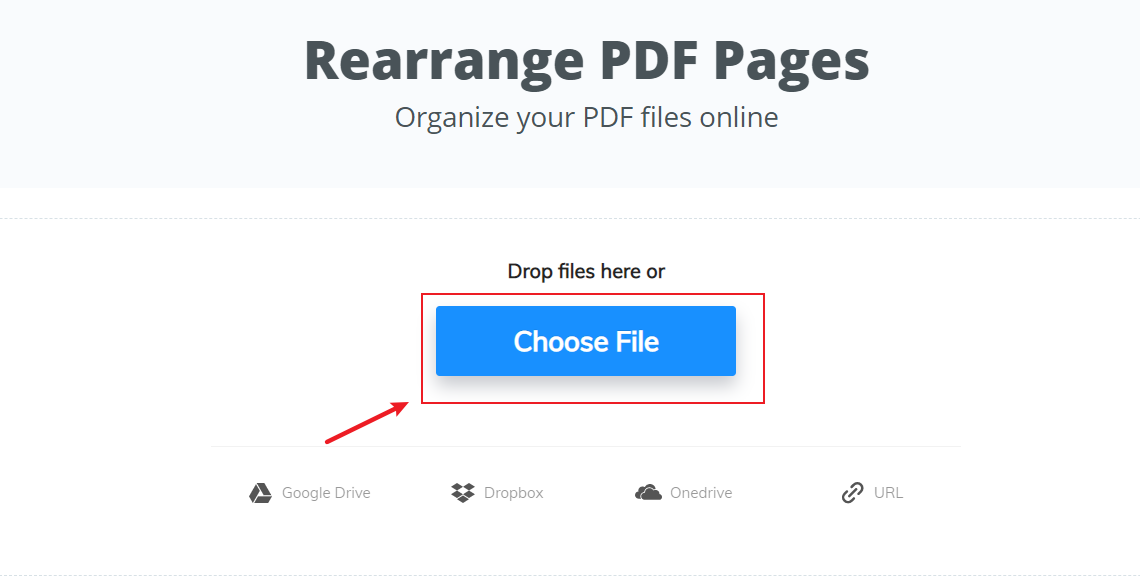
3. Rearrange Pages
It will take some time to upload your file to its servers. After that, it will show you the complete PDF document and you can check all the pages on the sidebar as shown in the below picture. You can simply drag and drop the pages according to your preference. If you want to move the first page down the file, you can hold and drag it to the desired location.
Similarly, you can do it for other pages as well. Once all the editing is completed, move to the next step.
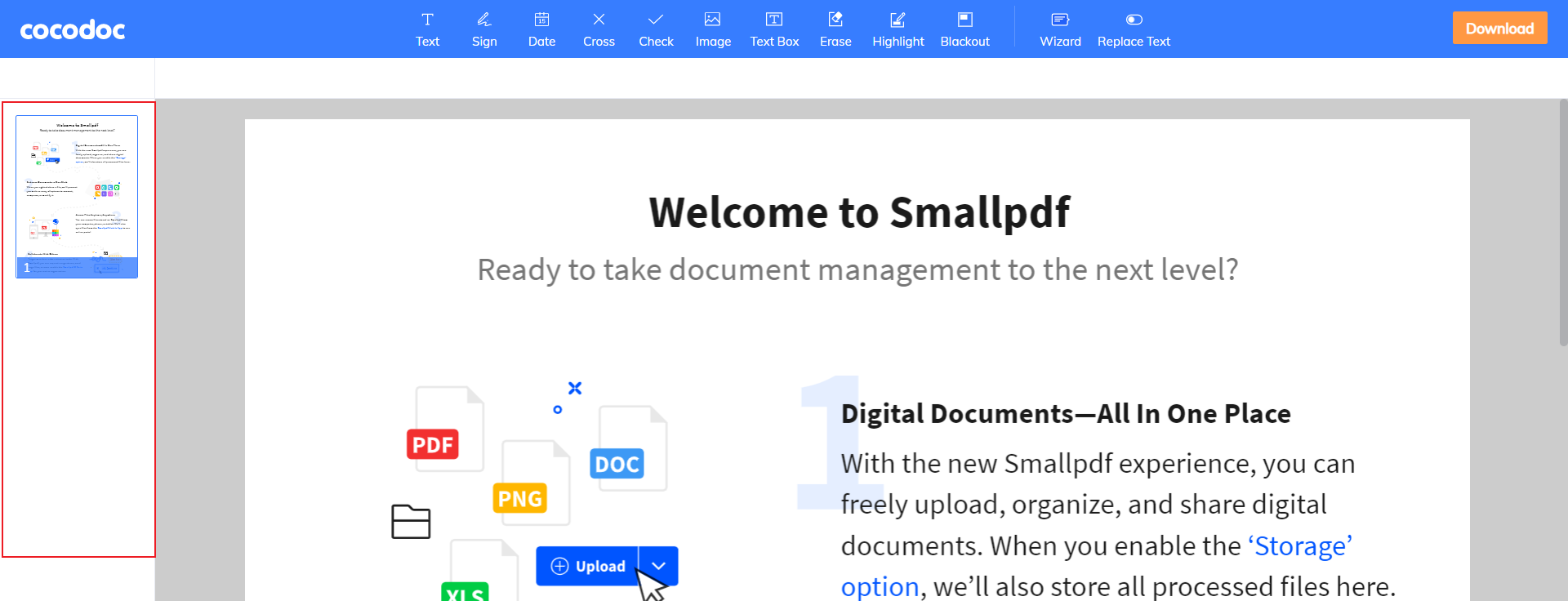
4. Download Your File
Take some time to verify the details and find out if the pages are properly arranged. After that, you can click on the Download button to download the file to your device. There is an additional advantage to the CocoDoc users as they can keep the files on their online storage securely. This platform offers free space to all its users.
Therefore, we recommend you create an account or log in through your Google account to get a reliable way to manage your documents.
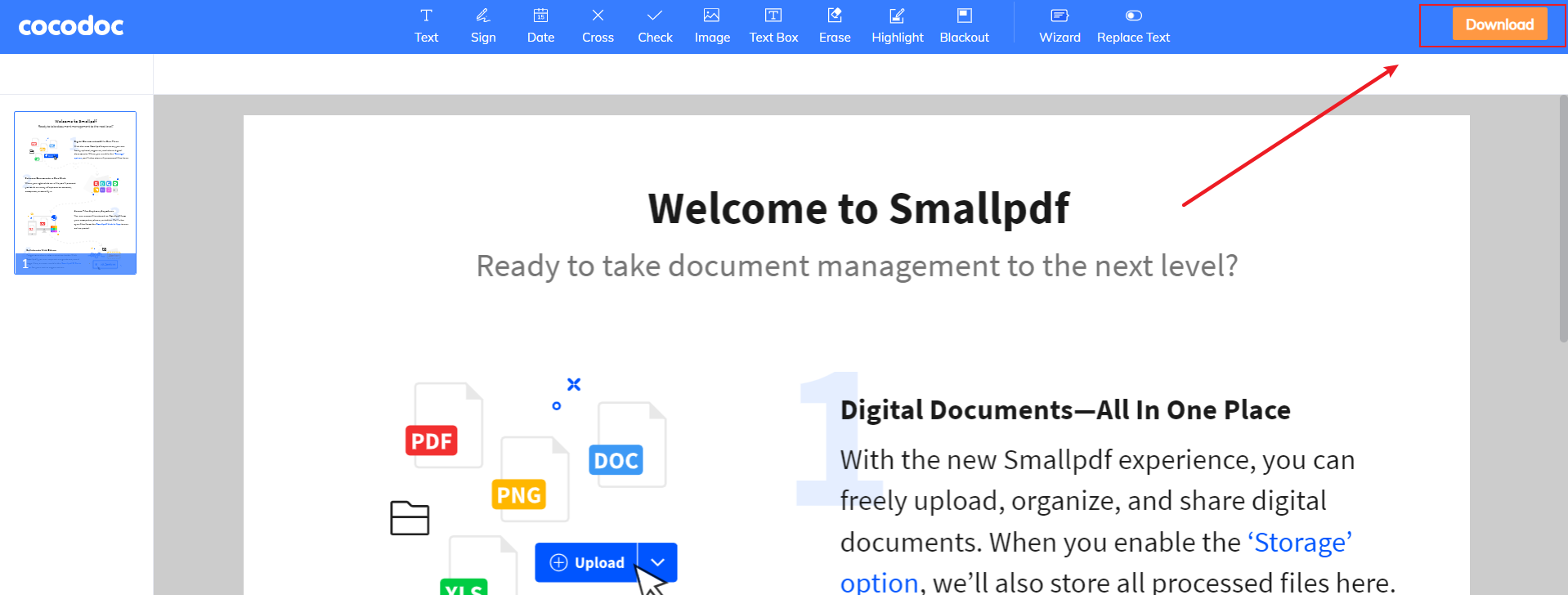
Final Words
Editing a PDF takes a lot of time and effort. However, some basic tasks like rearranging the PDF pages can be done with a simple tool easily. We covered how you can rearrange your file pages to get the work done online.
If you want to use some other editing tools, you can check out the website of this tool. It is equipped with hundreds of editing features for you. You can also get the 14-day free trial with your account.





