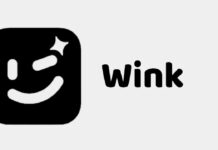A ZIP file is an archive containing one or more files. It is saved in a compressed form. The main advantage of using archives is that there is no need to upload or attach files one by one. In turn, this saves time and ensures that you save and don’t miss a single document. ZIP files are usually more convenient to send via email or file sharing service. There are several ways to do this. But first it’s worth talking about their features.
A few words about archives
ZIP is a widely used format for archiving data. It is usually used in order to compress one or several documents in one place. This makes it possible to reduce their total size, simplify the transfer of data. They work on the same principle as a folder on a computer. But when archived files are applied, the contents of the folder are compressed.
To understand that it is an archived zip file, there should be an extension with the appropriate name at the end of the file name. Features of operation are:
- encoding the data into fewer bits takes place;
- the first one reduces the file size by eliminating the redundant data;
- “Data compression with full preservation” ensures the integrity of the original information.
There is a huge list of possibilities of using compressed data. This is especially true in the field of business. Sending files in considerable quantities via email or other method is a persistent need.
Well, you need to send a solid package of files to a client, a partner, or your boss. It can be long and tedious to load them separately. Then you have to wait even longer for each one to be uploaded before attaching the next one. But there’s a much simpler way: archive all the documents at once and attach a single ZIP file to the message.
Using email
Before you can send a ZIP file, you need to create it. This process will be unique to each operating system. Let’s take a look at one of the options for creating it in Windows:
- You should right-click on an empty space on the desktop or in another folder and select “Create – Compressed Folder”.
- Give a name to the file. It will be visible when sending the file.
- Drag and drop documents, images or videos, perhaps folders to be included in the ZIP.
You can create files using special archiving programs.
When you have created a folder that you want to send by email, you will need to attach it to the mail. It is worth remembering here that creating a ZIP file is not like any other process. Each email client has a unique method for sending attachments.
There is a separate series of steps for sending materials using Gmail.com, Yahoo Mail, AOL Mail, Outlook. To send a ZIP file by email, you must follow the same steps as for sending any file. If you know how to send a Word or PDF document, for example, as well as a JPG, MP4 as an attachment, you won’t have any problems sending a ZIP file. Here’s how to do it:
- Create an email in the usual way. At the bottom of the window, find the “Attach files” option (the paper clip icon).
- Select what you want to attach to the email from your hard drive.
- The name of the ZIP file appears at the bottom of the window – select “Send”.
The recipient will see what you sent as a normal attachment. After downloading, you can view the contents. On other email services you can attach files in the same way. You simply press the appropriate button on your computer and find a ZIP file on a USB flash drive or a disk. All you have to do is to wait for it to be attached to the email.
Sending to a cloud service
Before uploading zip files to the cloud, you need to archive them. Compression allows you to compact a bunch of files into one. The main advantage is that disk space is saved. This way nothing gets lost in the sending process for sure, everything will arrive to the recipient.
This method allows you to download data at a convenient time before the storage expires. Access to information is offered to a single and unlimited number of users. Some email services already have a built-in “cloud” where all large data packages are automatically sent.
There are many platforms for sending files. Often the limitations are in the size and duration of storage on the server. Some cloud services offer downloads of up to 50 GB, while others are only suitable for transferring a few audio and video recordings in good quality. You’ll need to pay a fee if you plan to transfer more.